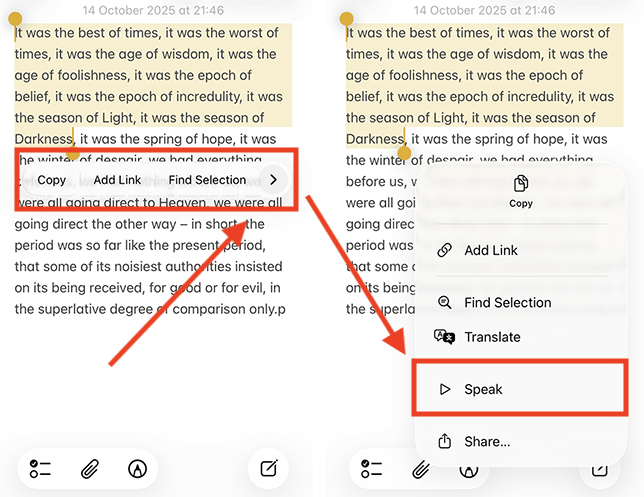Call our helpline
0300 180 0028This guide will walk you through how to use Speak Selection to read aloud selected text.
For details on customising the screen reader’s voice to improve clarity, see our guide How to customise the voice used by screen readers in iOS 26 on your iPhone or iPad.
Short guide:
- Tap the Settings icon to open the Settings app. Scroll down and tap Accessibility.
- On the Accessibility screen, select Read & Speak.
- On the Read & Speak screen, tap Speak Screen.
- Tap Speak Screen to turn the toggle switch on.
- You can use Speak Selection in most text-based apps. Select the text you want read aloud, tap the arrow in the pop-up menu bar, then select Speak.
Before and after
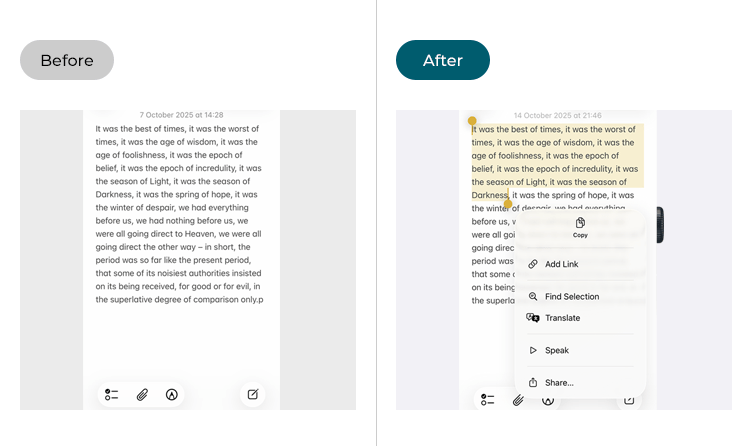
This section gives you step by step instructions on how to enable and use the Speak Selection feature in iOS 26, with pictures of the screens to help.
Open the Accessibility settings
1. Tap the Settings icon to open the Settings app. Scroll down and tap Accessibility.
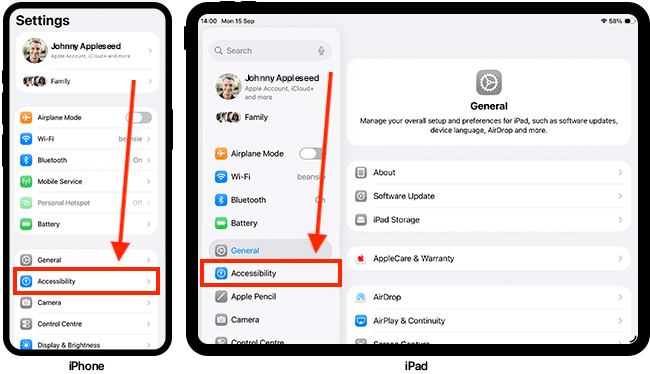
Open the Read & Speak settings
2. On the Accessibility screen, look under Vision and tap Read & Speak.

Open the Speak Selection settings
3. On the Read & Speak screen, tap Speak Selection.
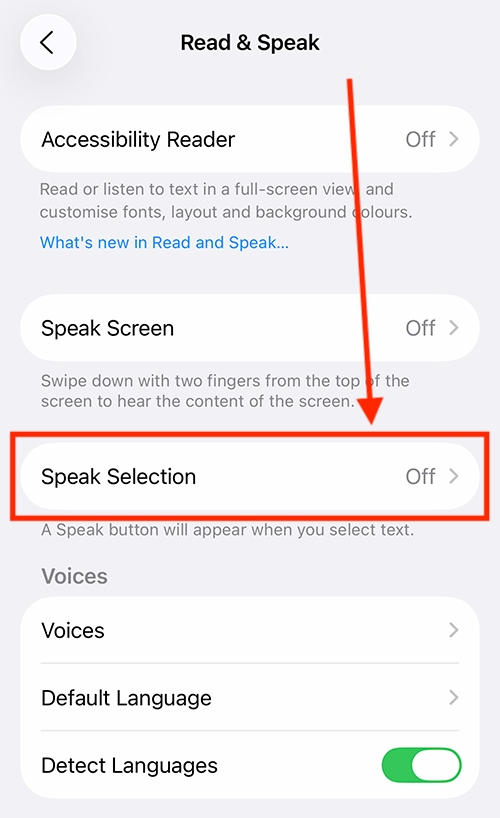
Enable Speak Selection
4. Tap the toggle switch for Speak Selection to turn it on.
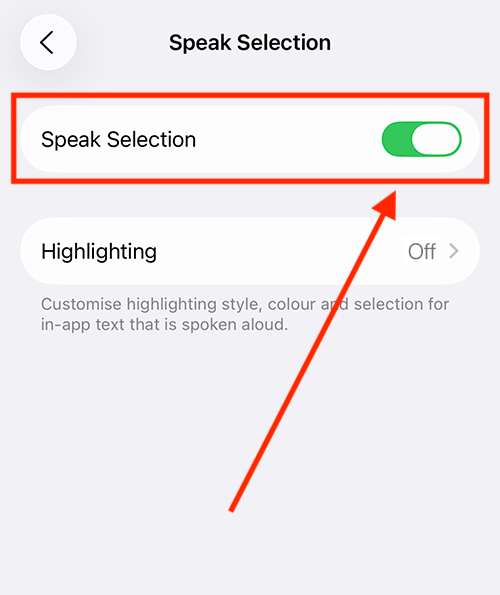
Highlight text as it is read aloud
5. Speak Screen can highlight text as it’s read aloud. To enable this feature and customize the highlighting style, tap Highlighting.
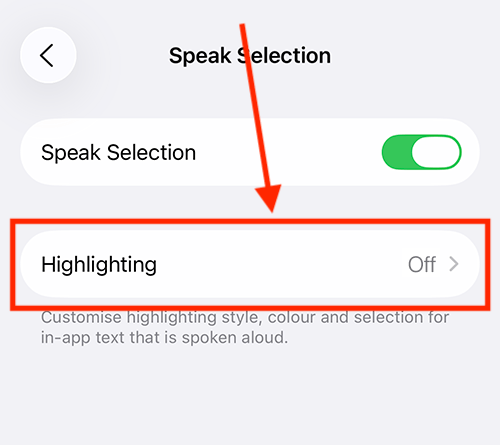
Enable Highlighting
6. Tap the toggle switch for Highlighting to turn it on.
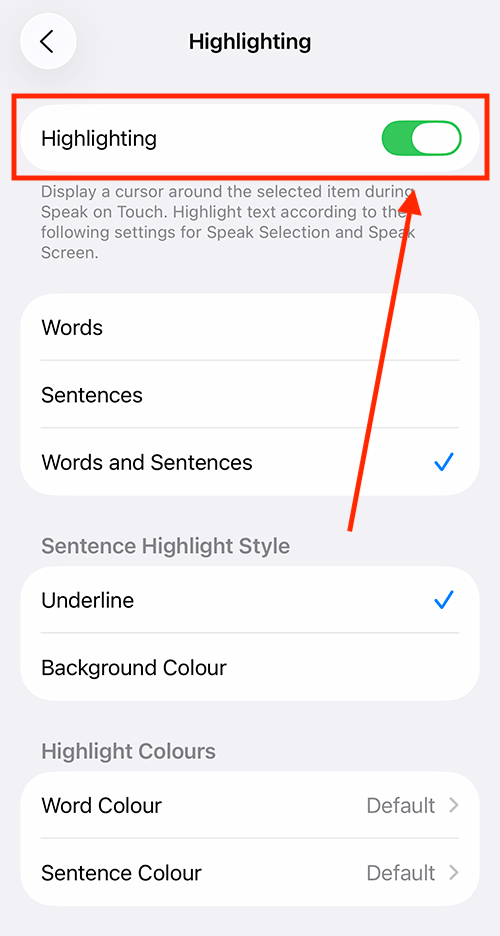
Choose what content to highlight
7. Select the type of content you want highlighted during playback. You can choose to highlight Words, Sentences, or Both Words and Sentences as they are read aloud.
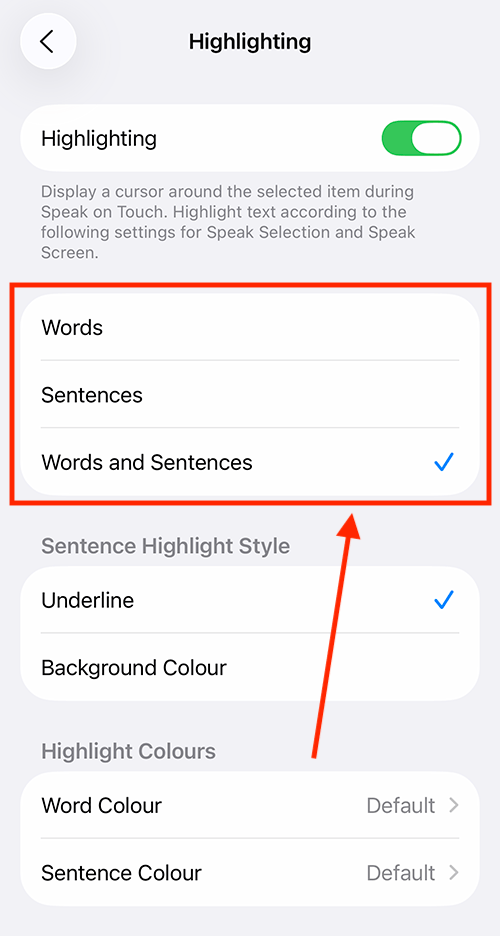
Choose how you want the content to be highlighted
8. Next, choose how you want the content to be highlighted as it’s read aloud.
Select a highlight style – either Underline or Background Color – then pick colors for highlighting Words and Sentences.
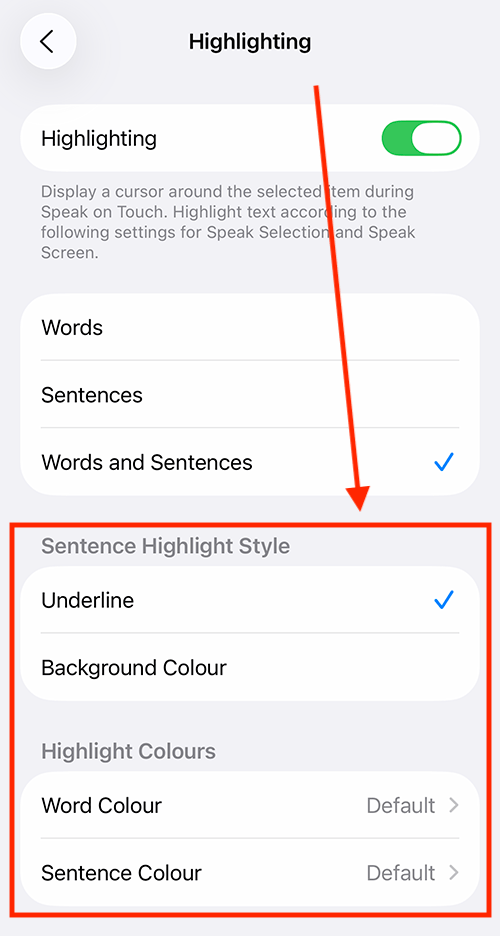
Using Speak Selection
9. You can use Speak Selection anywhere text can be selected – such as in emails, websites, and documents. Simply select the text you want to hear (in the example below, we’ve selected text in the Notes app). A pop-up menu will appear. Tap the arrow button on the right side of the pop-up menu, then choose Speak.