Call our helpline
0300 180 0028By combining Live Text with the screen reader features Speak Screen and Speak Selection you can have your device read the text aloud. This article briefly covers enabling Speak Screen and Speak Selection. To find out more about using those features, see our guides How to enable your device to read aloud the text that is on the screen and How to read selected text aloud using Speak Selection.
Short guide:
- Tap the Settings icon and tap Accessibility.
- Tap Read & Speak.
- Tap Speak Screen and/or Speak Selection. On the next screen, turn on the toggle switch to enable the feature.
- Open the Camera app
 . choose Photo from the available camera options and point the camera at some text.
. choose Photo from the available camera options and point the camera at some text. - When the Camera detects text, the Live Text button
 appears in the bottom left of the viewfinder. The detected text is highlighted with yellow corners. Tap the Live Text button to select it. The “live” text will appear on top of the viewfinder.
appears in the bottom left of the viewfinder. The detected text is highlighted with yellow corners. Tap the Live Text button to select it. The “live” text will appear on top of the viewfinder. - If you are using Speak Screen, swipe down from the top of the screen with two fingers. Your device will begin reading aloud the contents.
- If you are using Speak Selection, swipe or tap to select the text. Tap the arrow button on the pop-up menu, then select Speak.
Before and after
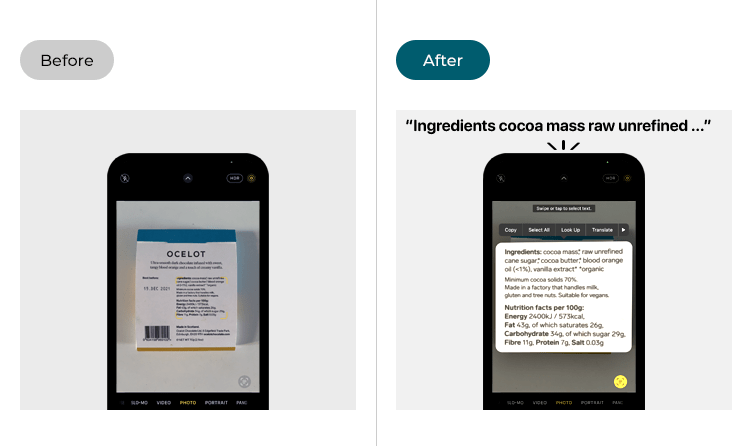
This section gives you step by step instructions on how to read aloud text found in the camera viewfinder in iOS 26, with pictures of the screens to help.
Find the Accessibility settings
1. Tap the Settings icon on your Home screen to open the Settings app. Scroll down and tap Accessibility.
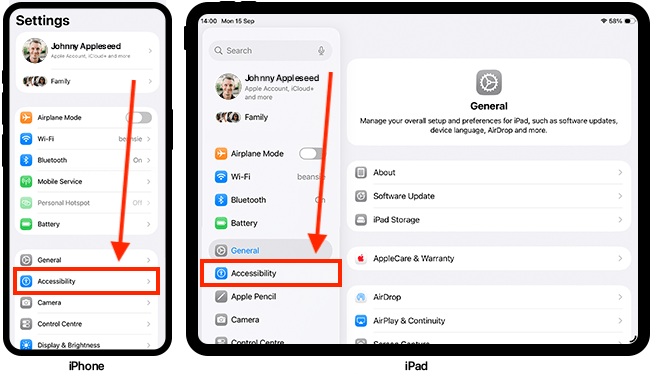
Open the Read & Speak settings
2. On the Accessibility screen, tap Read & Speak.
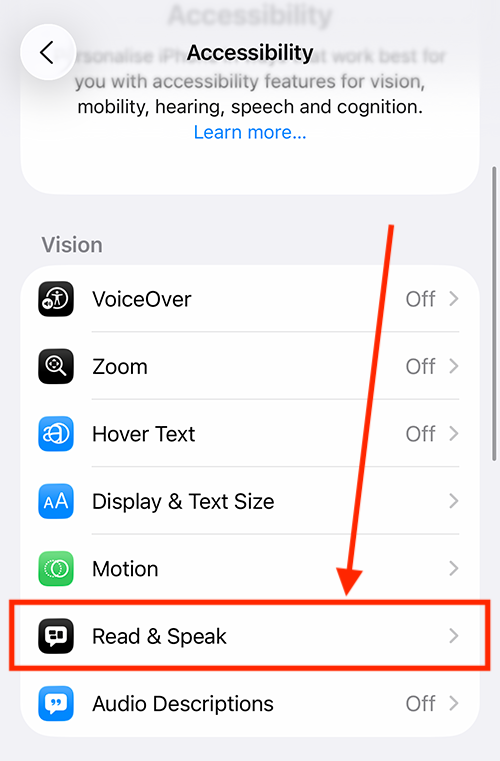
Enable Speak Selection and/or Speak Screen
3. Tap Speak Screen and/or Speak Selection.
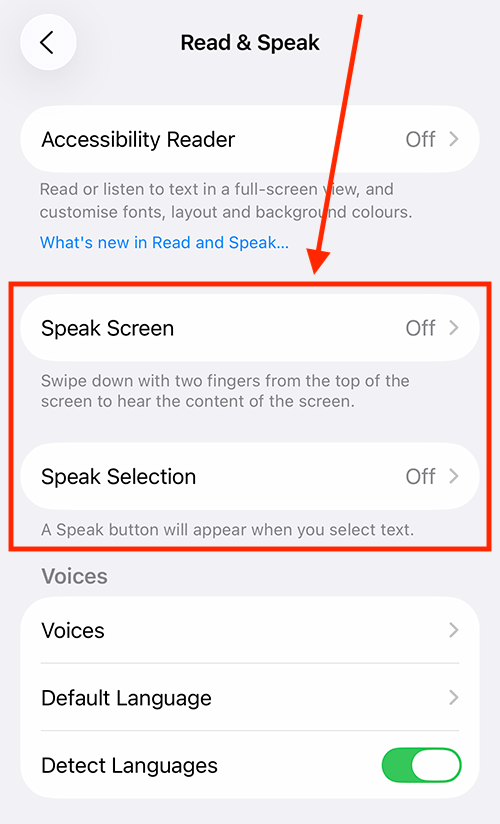
4. On the next screen, turn on the toggle switch to enable the feature.
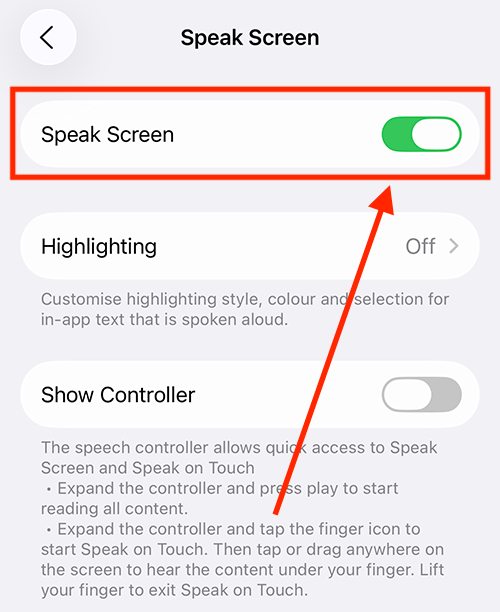
Return to the Home screen
5. When you are happy with your settings, you can return to the Home screen by swiping up from the bottom of the screen or by pressing the Home button on devices that have one.
Read aloud text found in the Camera viewfinder
6. Open the Camera app ![]() . Choose Photo from the available camera options and point the camera at some text.
. Choose Photo from the available camera options and point the camera at some text.
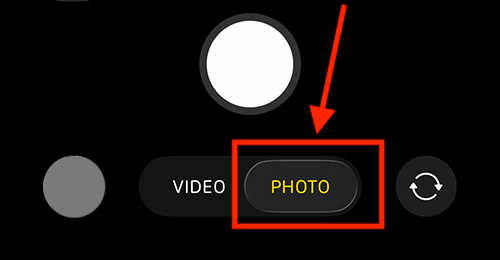
7. When the camera detects text, the Live Text button ![]() appears in the bottom-right corner of the viewfinder. The detected text is highlighted with yellow corners. Tap the Live Text button to select it. The “live” text will appear on top of the viewfinder.
appears in the bottom-right corner of the viewfinder. The detected text is highlighted with yellow corners. Tap the Live Text button to select it. The “live” text will appear on top of the viewfinder.
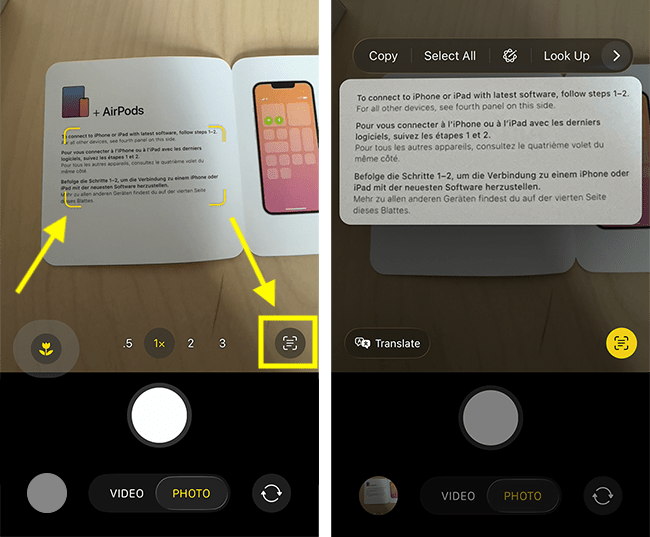
8. To hear the text read aloud:
Using Speak Screen
9. Swipe down with two fingers from the top of the screen. This will activate Speak Screen and read aloud the contents of your screen. A floating controller will appear in the middle of the screen, allowing you to play or pause the reading, skip backward or forward through the text, and adjust the speaking rate.
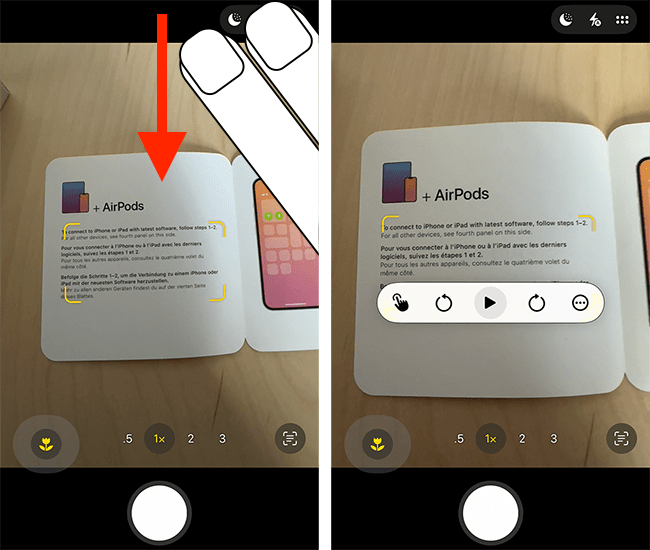
Using Speak Selection
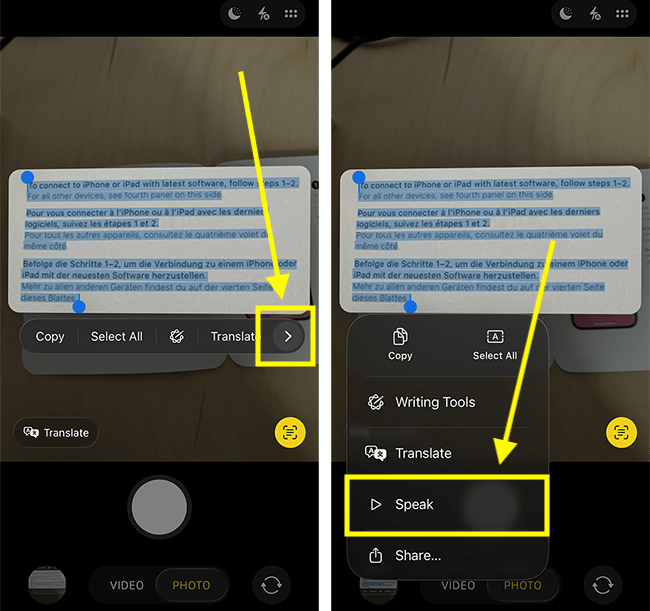
10. Swipe or tap to select the text. A pop-up menu will appear. Tap the arrow button on the right side of the pop-up menu, then choose Speak.
11. When you have finished listening, tap the Live Text button again to return to the viewfinder.