Short guide:
- Press the Digital Crown on your Apple Watch and select Settings.
- Tap Clock.
- Tap the toggle switch for Speak Time to turn it on.
- To hear the time, raise your wrist to wake your watch, then touch and hold two fingers on the display.
Before and after
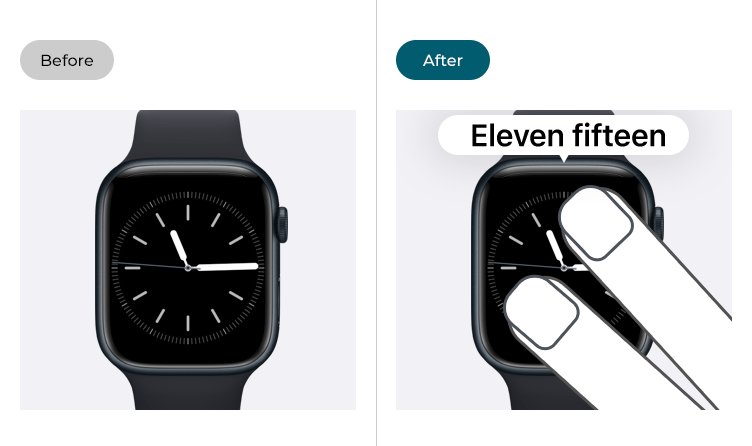
This section gives you step by step instructions on how to enable Speak Time in watchOS 10, with pictures of the screens to help.
Find the Apple Watch settings
1. Press the Digital Crown on your Apple Watch. If your apps are displayed as icons, tap the Settings icon ![]() . If your apps are displayed in a list, scroll down and tap Settings.
. If your apps are displayed in a list, scroll down and tap Settings.
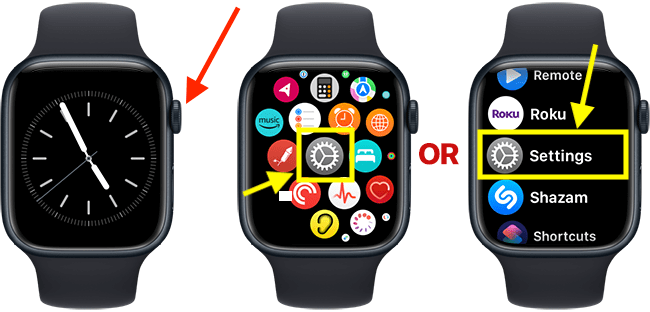
Open the Clock settings
2. On the Settings screen, scroll down and tap Clock.
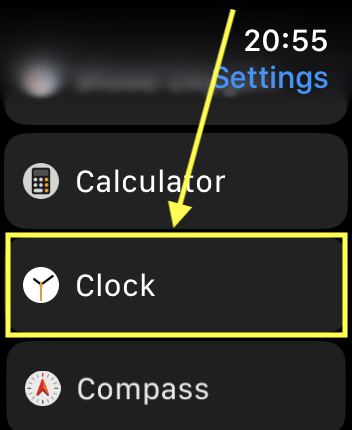
Enable Speak Time
3. On the Clock screen, scroll down and tap the toggle switch for Speak Time to turn it on.
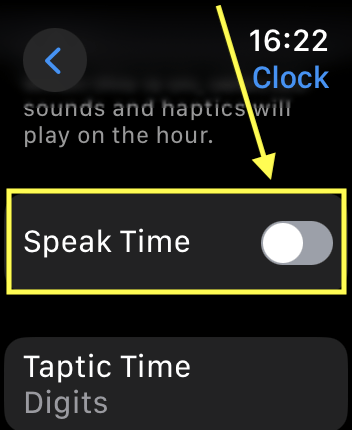
Choose when Speak Time can be used
4. Choose between:
- Control With Silent Mode: When Silent Mode is on, you won't be able to use Speak Time.
- Always Speak: You can use Speak Time anytime, even with Silent Mode is on.
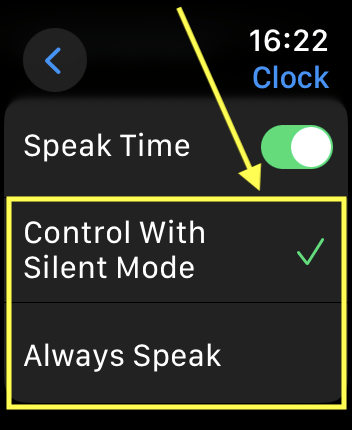
Return to the clock face
7. When you are happy with your settings, you can return to the clock face by pressing the Digital Crown.
Using Speak Time
8. Raise your wrist to wake your watch, then touch and hold two fingers on the display.

Need some more help?
Call our helpline 0300 180 0028 or email enquiries@abilitynet.org.uk
Need free IT Support at Home?
If you are older or disabled and need IT support at home, you can book a free home visit.