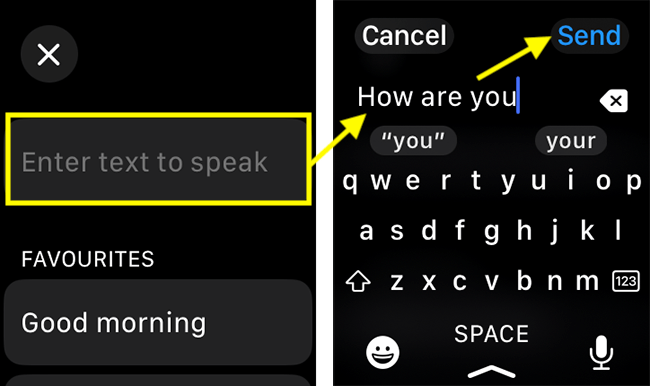Short guide:
- Press the Digital Crown on your Apple Watch and select Settings.
- Tap Accessibility.
- Scroll down to the Speech section and tap Live Speech.
- Tap the toggle switch for Live Speech to turn it on.
- To use Live Speech, triple-click the Digital Crown.
- Type phrases into the text box, then press Send on the keyboard.
Before and after
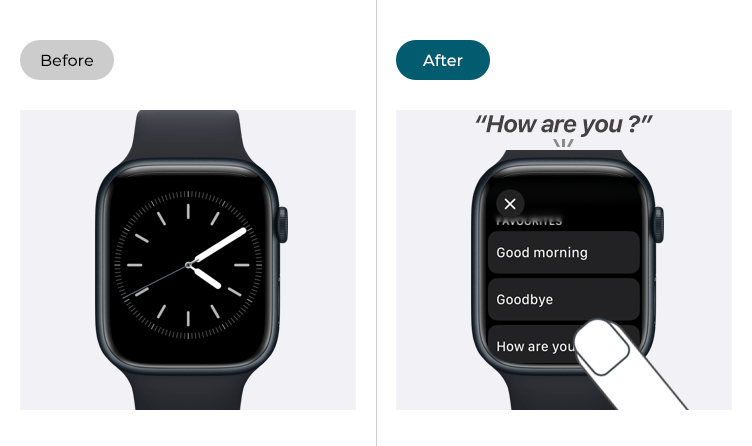
This section gives you step by step instructions on how to use Live Speech in watchOS 10, with pictures of the screens to help.
Find the Apple Watch settings
1. Press the Digital Crown on your Apple Watch. If your apps are displayed as icons, tap the Settings icon ![]() . If your apps are displayed in a list, scroll down and tap Settings.
. If your apps are displayed in a list, scroll down and tap Settings.
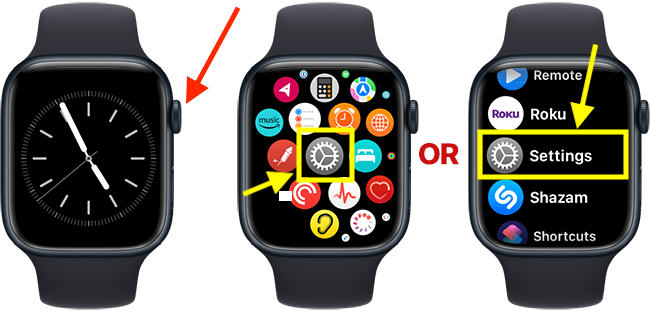
Open the Accessibility Settings
2. On the Settings screen, scroll down and tap Accessibility.
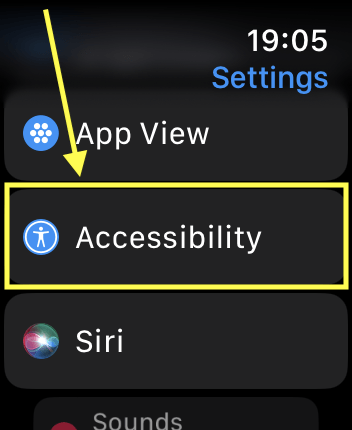
Open the Live Speech settings
3. On the Accessibility screen, scroll down to the Speech section and tap Live Speech.
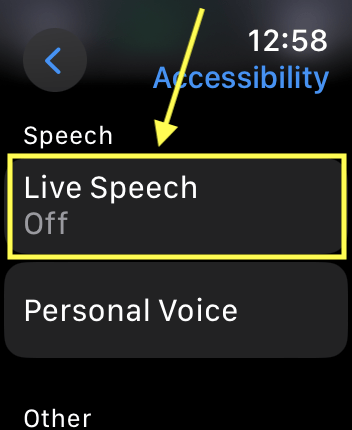
Enable Live Speech
4. On the next screen, tap the toggle switch for Live Speech to turn it on.
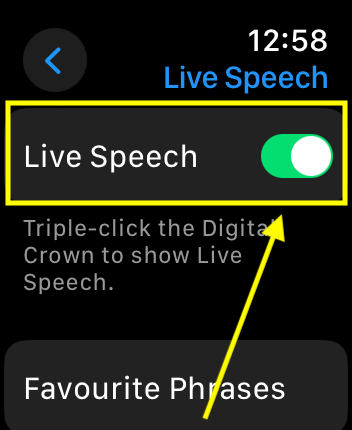
Create a list of favourite phrases
4. You can create a list of commonly used phrases to save you from having to type them each time. Phrases you add will be synced to all your devices that are logged in with the same Apple ID. Tap Favourite Phrases.
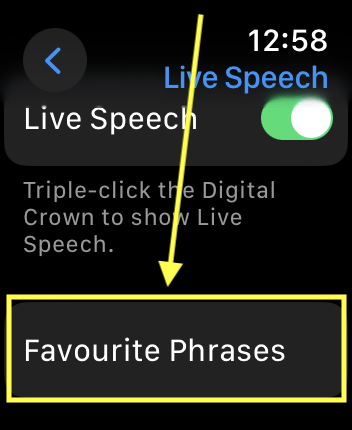
5. On the next page, tap Add a phrase.
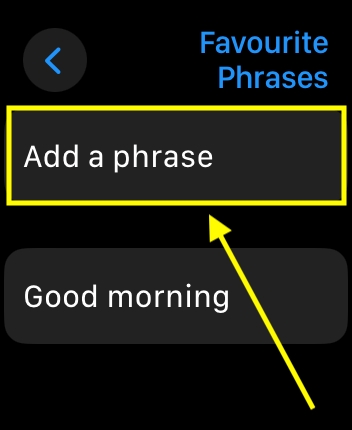
6. Next, tap Create a phrase.
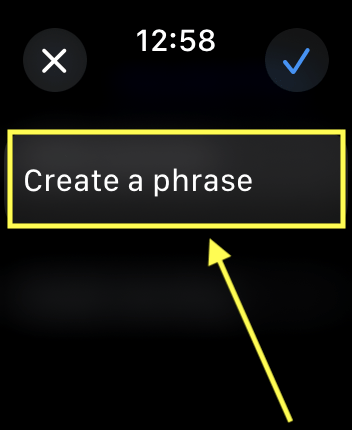
7. Type your phrase, then tap Done in the top-right corner.
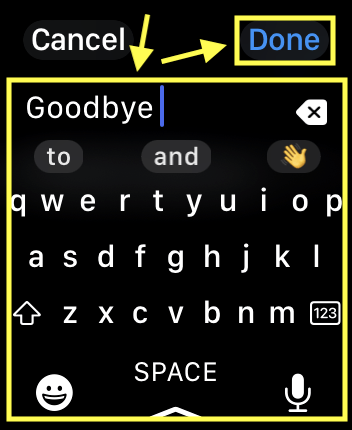
8. Finally, tap the tick in the top-right corner to save your new phrase.
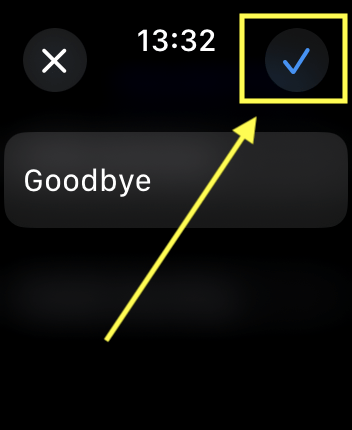
9. To delete a phrase, swipe on the phrase from right to left, then tap the X button.
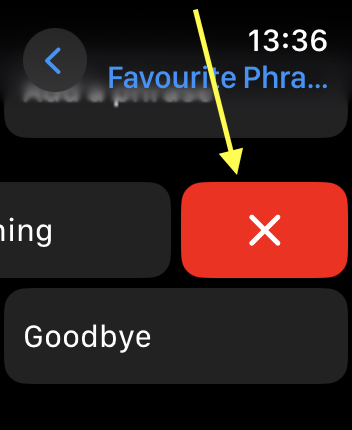
Choose a voice to use for speaking your phrases
10. To choose a different voice for Live Speech, scroll down and tap the voice currently shown under Voices. Choose from the options on the next page. Tap the blue back arrow in the top-left corner to return to the main Live Speech page.
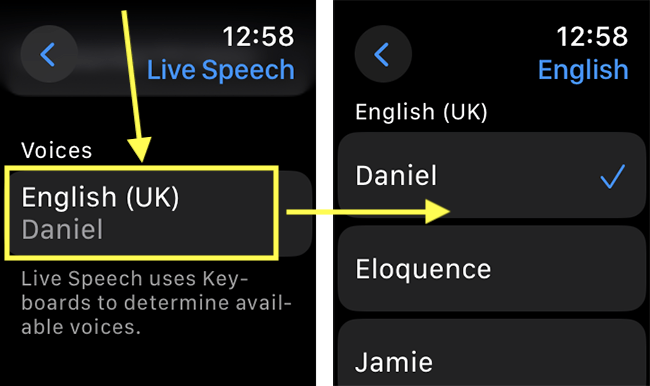
Return to the clock face
11. When you are happy with your settings, you can return to the clock face by pressing the Digital Crown.
Using Live Speech
12. Triple-click the Digital Crown. (If you have other Accessibility Shortcuts enabled, select Live Speech from the list).

13. To speak an existing phrase, tap the phrase in the Favourites list.
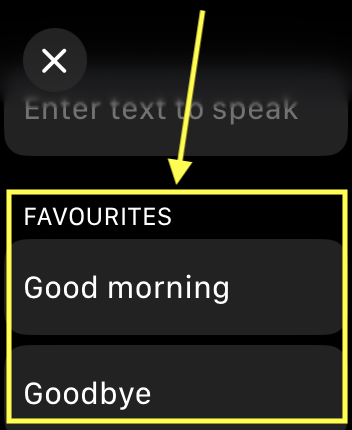
14. To speak a new phrase, tap "Enter text to speak". On the next page, type your phrase, then tap Send to have it spoken.