Short guide:
- Click on the Time widget in the bottom right corner to open the Quick Settings menu. Click on the Settings button.
- Select Device from the left-hand menu, then click on Mouse and touchpad.
- Adjust the slider for Mouse speed. Move it to the left to slow it down and to the right to make it faster.
- Try enabling and disabling the Enable mouse acceleration option, to see if it makes things better or worse.
Before and after
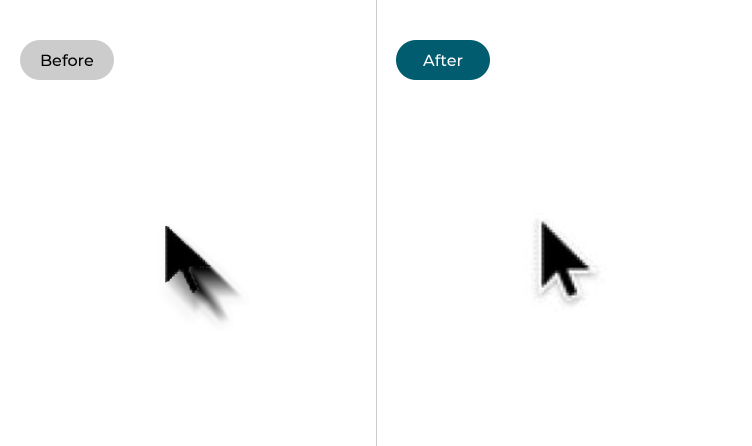
This section covers the steps you need to follow to slow down the mouse pointer in Chrome OS, complete with pictures of the screen to help.
Open the Settings
1. Click on the Time widget in the bottom right corner to open the Quick Settings menu. Click on the Settings button.
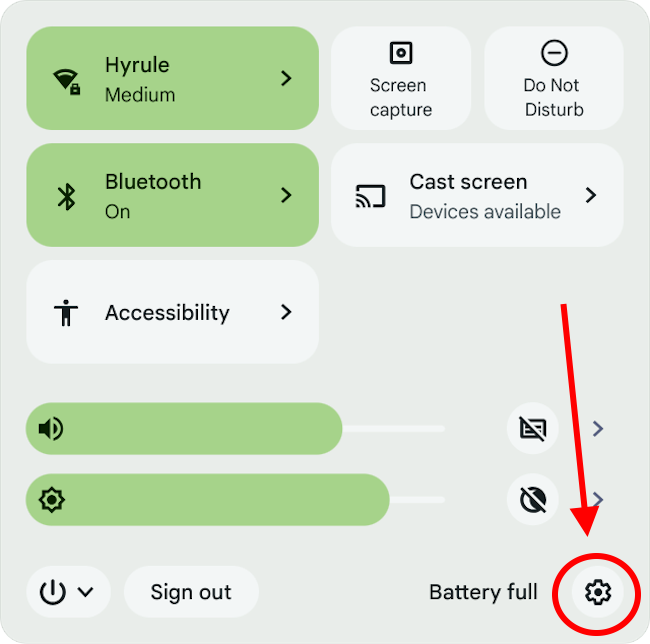
Find the Mouse and touchpad settings
2. Select Device from the left-hand menu, then click on Mouse and touchpad.
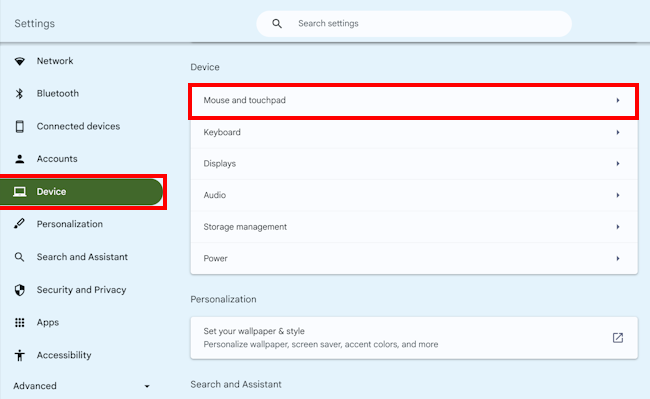
Adjust the Mouse speed slider
3. On the Mouse and touchpad screen, adjust the slider for Mouse speed. Move it to the left to slow it down and to the right to make it faster. Keep adjusting until the speed feels right to you.
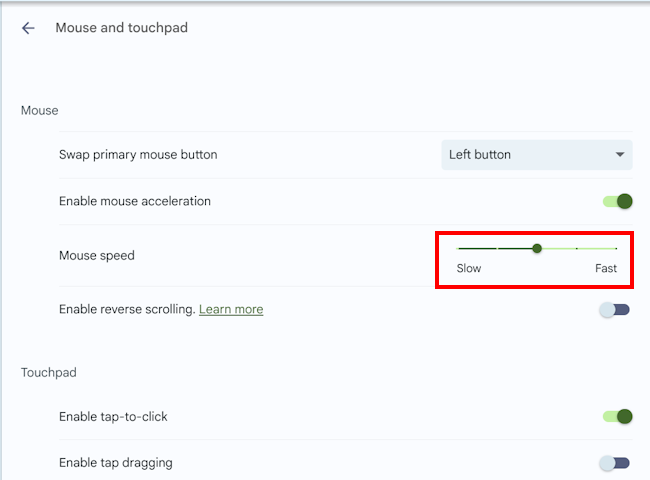
Try disabling mouse acceleration
4. Above the Mouse speed slider is an option called Enable mouse acceleration. When this option is enabled the distance your pointer moves across the screen will depend on how quickly you move your mouse. Try enabling and disabling this option to see if it makes the mouse easier or harder to use.
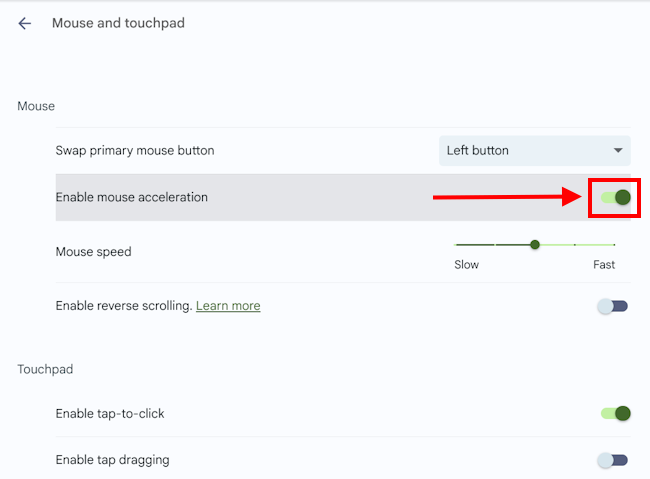
Note: If this does not work it could be because someone else manages your computer settings (an IT department or administrator). If this is the case, you will need to contact them to access these settings or for further help.