Short guide
- Open the Settings app by pressing the Windows key + I on the keyboard or clicking the Start button, then Settings.
- Click Bluetooth & devices then Mouse.
- Under Related settings click Additional mouse settings.
- Click the Buttons tab. Adjust the Speed slider in the Double click section.
Before and after
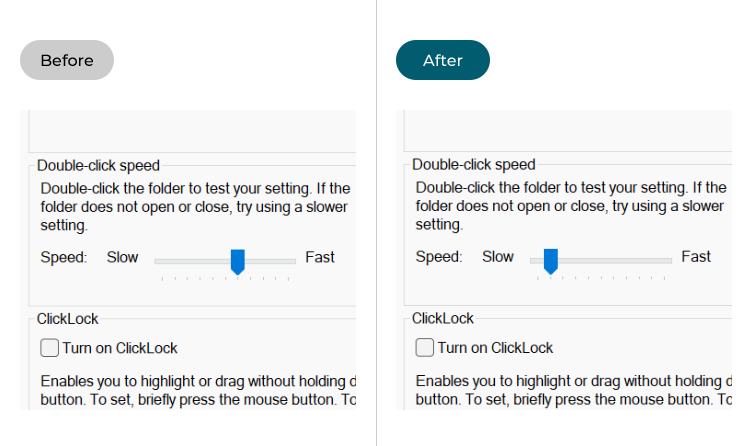
This section explains how to slow down the double-click speed of your mouse in Windows 11. This is a step-by-step guide with pictures of the screens to help.
Open the Bluetooth & devices settings
1. Open the Settings app by pressing the Windows key + I or by clicking the Start button then Settings. Select Bluetooth & devices on the left then Mouse on the right.
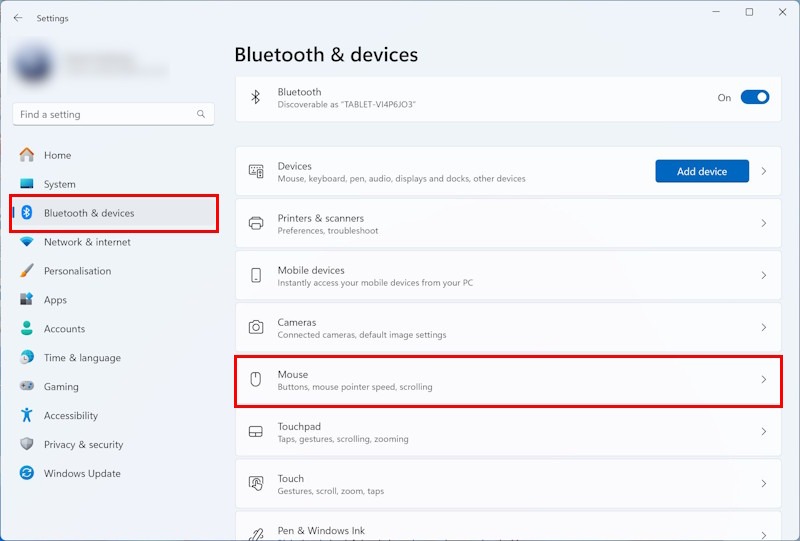
Open the Additional mouse settings
2. Under Related settings click Additional mouse settings.
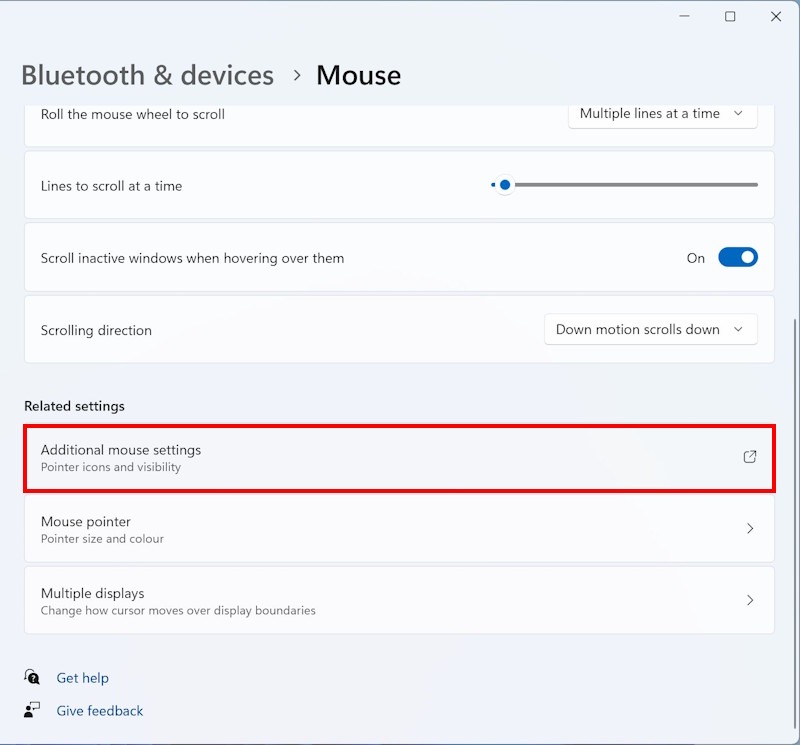
Adjust the double-click speed
3. When the Mouse Properties window appears, click the Buttons tab. Look in the Double-click speed section and adjust the Speed slider to set a more comfortable speed.
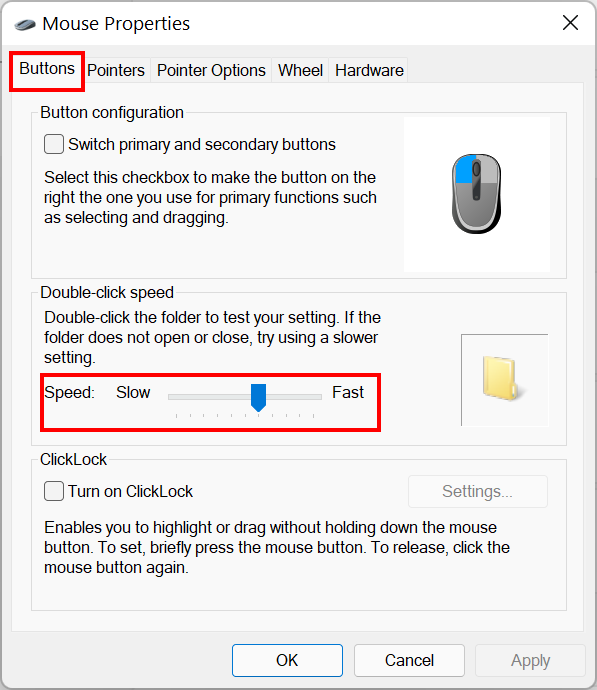
Test your settings
4. You can test your setting by double-clicking on the folder icon. When you are happy, click OK to apply your setting and exit.
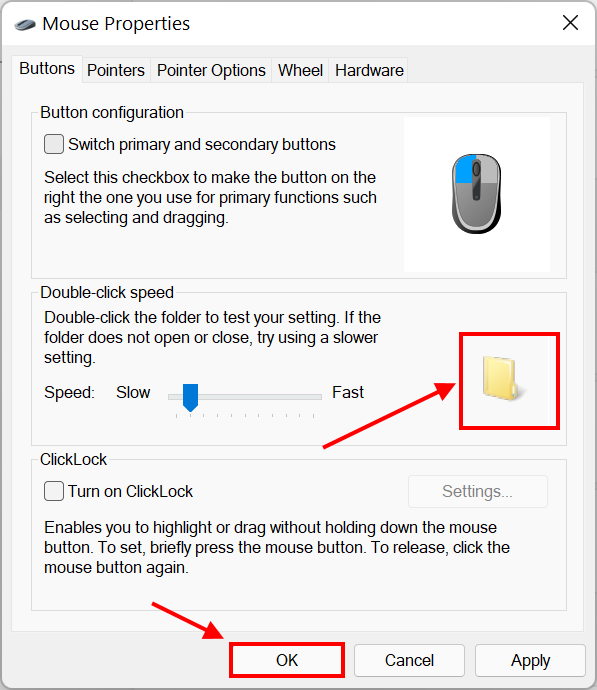
Note: If this does not work it could be because your computer settings are managed by someone else (an IT department or administrator for example) in which case you will need to contact them to access these settings or for further help.