Short guide:
- Tap the Settings icon
 to open the Settings app. Scroll down through the settings and tap Accessibility.
to open the Settings app. Scroll down through the settings and tap Accessibility. - On the Accessibility screen, select Motion.
- Tap Auto-Play Message Effects to set the toggle switch to Off.
- You can still play message effects manually. Simply tap the Replay 'effect' button that appears under the message.
Before and after

This section takes you step-by-step through turning off auto-play for animated message effects on your iOS device, complete with pictures of the screens to help.
Find the Accessibility settings
1. Tap the Settings icon ![]() to open the Settings app. Scroll down through and tap Accessibility.
to open the Settings app. Scroll down through and tap Accessibility.
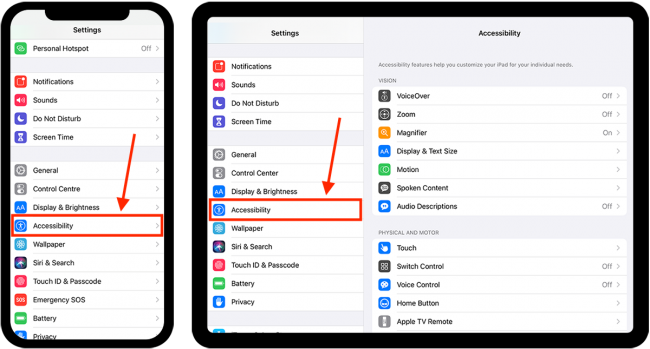
Tap Motion
2. Look under the Vision section and tap Motion.
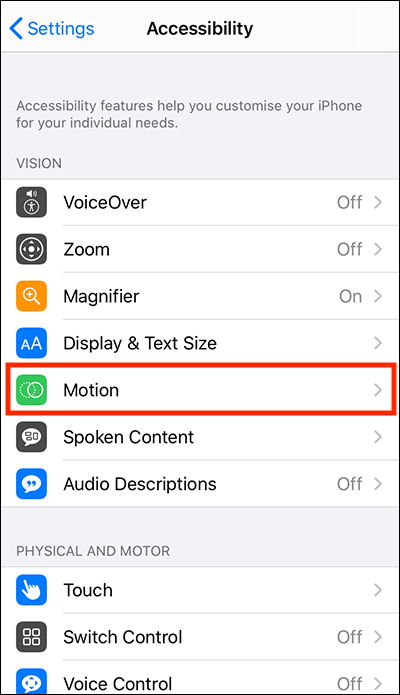
Turn Auto-play messaging effects off
3. On the Motion screen, tap Auto-Play Message Effects to set the toggle switch to Off.
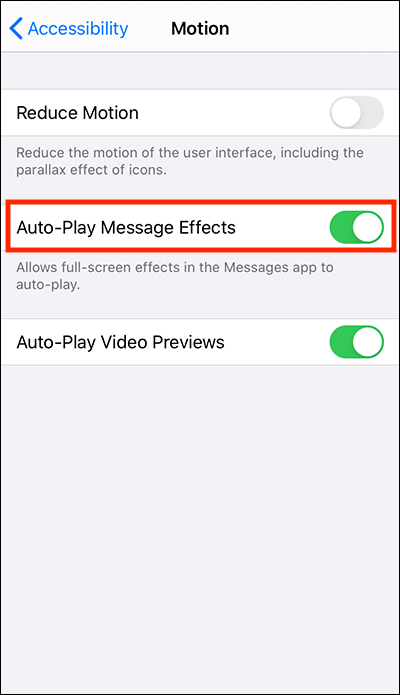
Play Message Effects manually
4. You can still play message effects manually. Simply tap the Replay 'effect' button that appears under any message containing an effect.
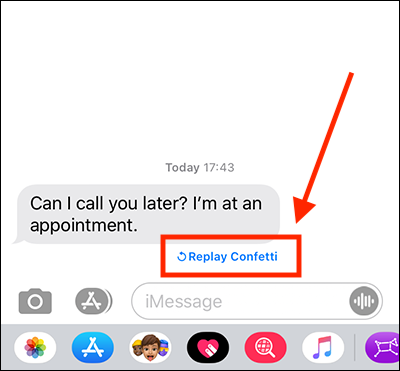
Need some more help?
Call our helpline 0300 180 0028 or email enquiries@abilitynet.org.uk
Need free IT Support at Home?
If you are older or disabled and need IT support at home, you can book a free home visit.