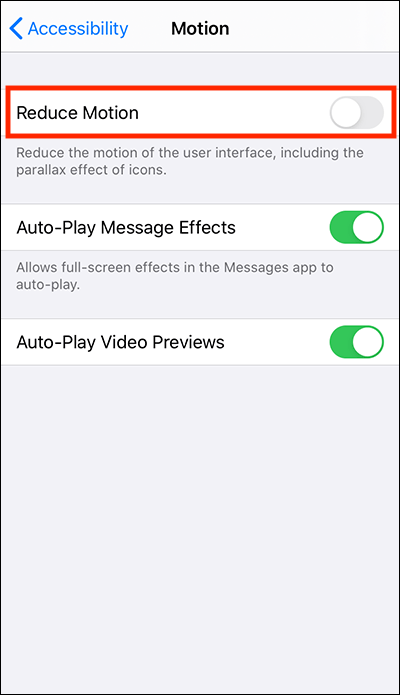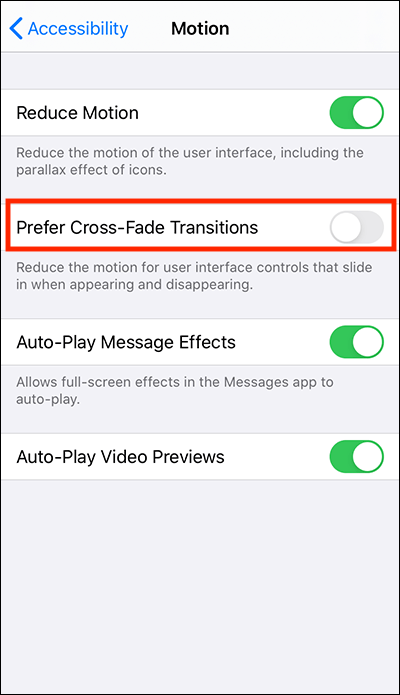- Open the Settings app
 .
. - In the Settings app, select Accessibility from the list.
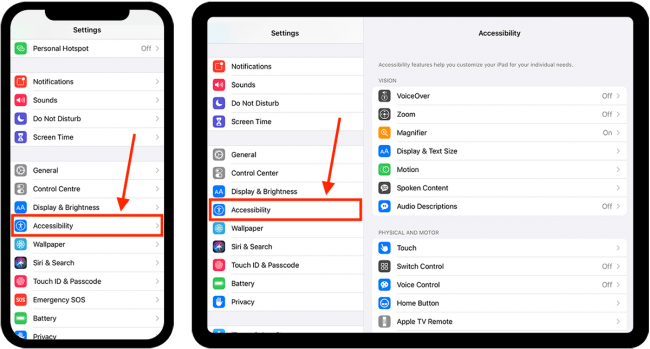
- On the Accessibility screen, select Motion.
- On the Motion screen, select Reduce Motion to set the toggle switch to On.
- This will turn off most animation effects. However, some interface controls and page transitions may still use a ‘slide-in’ effect. If you would prefer these to fade-in instead, select Prefer Cross-Fade Transitions to set the toggle switch to On.
Need some more help?
Call our helpline 0300 180 0028 or email enquiries@abilitynet.org.uk
Need free IT Support at Home?
If you are older or disabled and need IT support at home, you can book a free home visit.