Short guide
- Open the Accessibility settings by pressing the Windows key, + U. Go to the Vision section and click on Visual Effects
- Click the toggle switch for Animation effects to turn it off.
Before and after
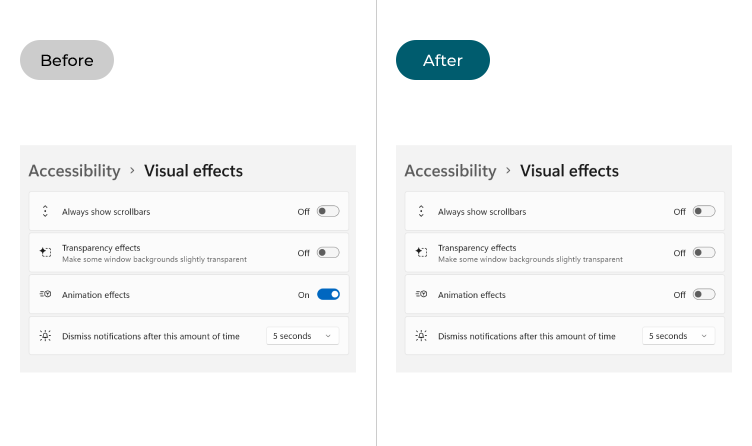
This section takes you step-by-step through the process of turning off the animation effects in Windows 11, complete with pictures of the screens to help.
Open the Accessibility settings
1. Open the Accessibility settings by pressing the Windows key, + U. Alternatively, click Start, then Settings, then Accessibility. Go to the Vision section on the right and click on Visual effects.
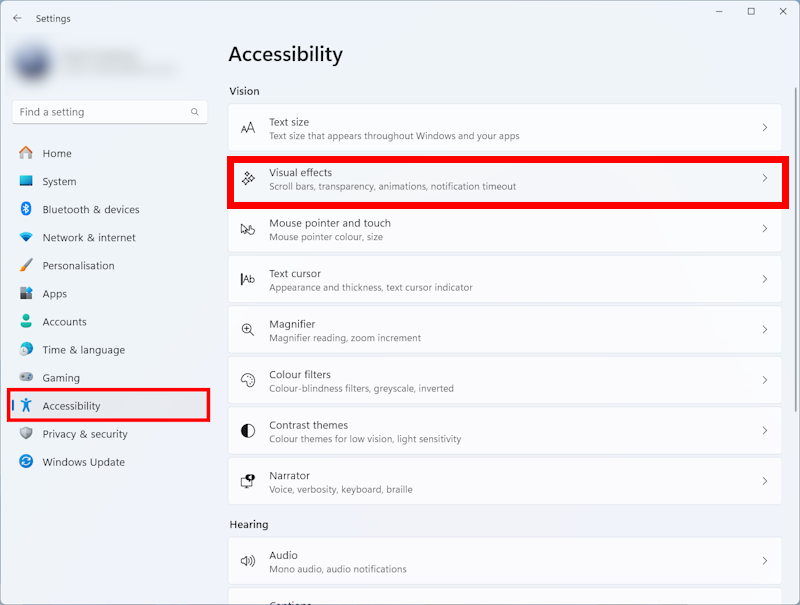
Turn off Animation effects
2. Click the toggle switch for Animation effects to turn it off.
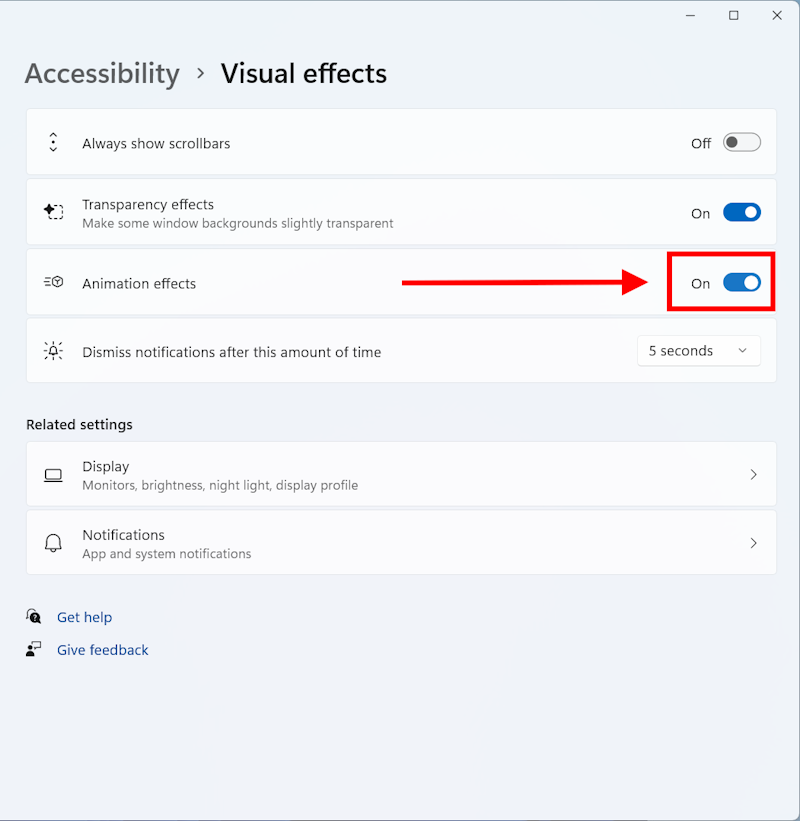
Note: If this does not work it could be because your computer settings are managed by someone else (an IT department or administrator for example). If so, you will need to contact them to access these settings or for help.
Need some more help?
Call our helpline 0300 180 0028 or email enquiries@abilitynet.org.uk
Need free IT Support at Home?
If you are older or disabled and need IT support at home, you can book a free home visit.