Call our helpline
0300 180 0028Short guide:
- Open the Settings app then scroll down and tap Accessibility.
- Scroll down to the Display section and tap Large mouse cursor.
- To enable Dwell timing, scroll down to Interaction controls and tap Dwell timing.
- Tap Use service to set the toggle switch to On.
- Move the Delay before click slider to adjust how long Android waits before clicking automatically.
Before and after
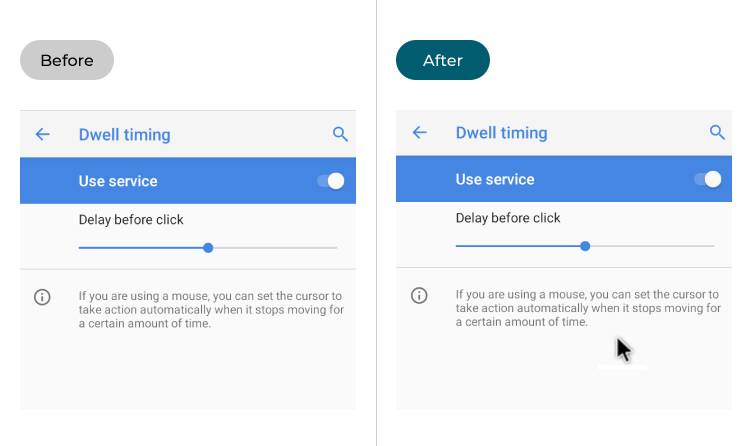
This section takes you step-by-step through enabling the large mouse cursor and using the Dwell timing feature in Android Pie, with pictures of the screen to help.
Open the Accessibility settings
1. Open the Settings app ![]() . Scroll down and tap Accessibility.
. Scroll down and tap Accessibility.
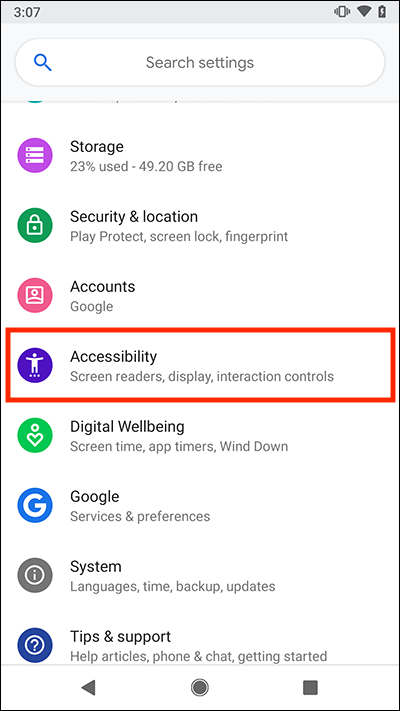
Turn the Large mouse cursor on
2. Scroll down to the Display section and tap Large mouse cursor to turn it on.
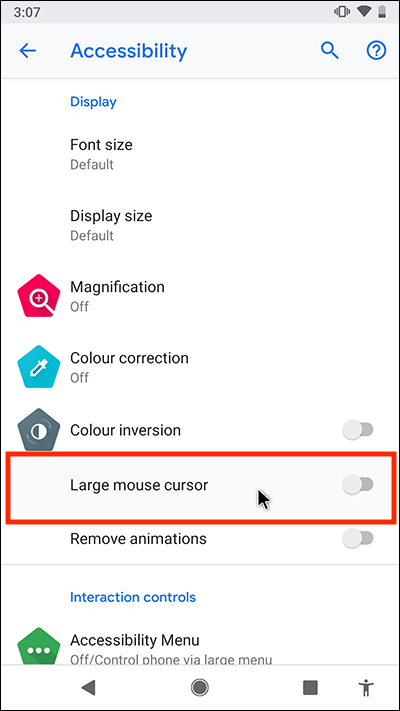
Find Dwell timing
3. To enable Dwell timing, stay in the Accessibility settings, but scroll down further to Interaction controls. Find and tap Dwell timing.
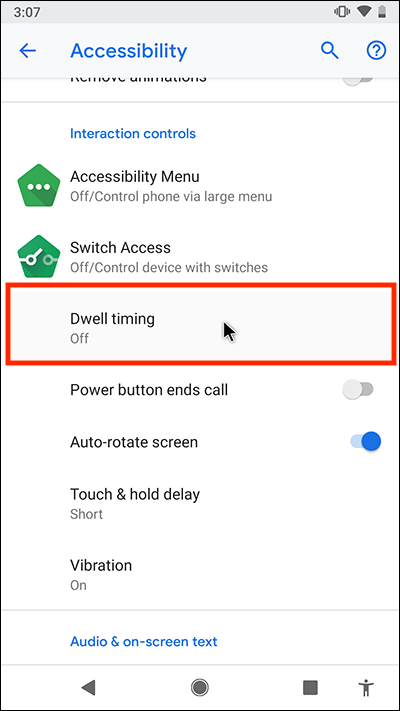
Enable Dwell timing
4. On the Dwell timing screen, tap Use service to set the toggle switch to On.
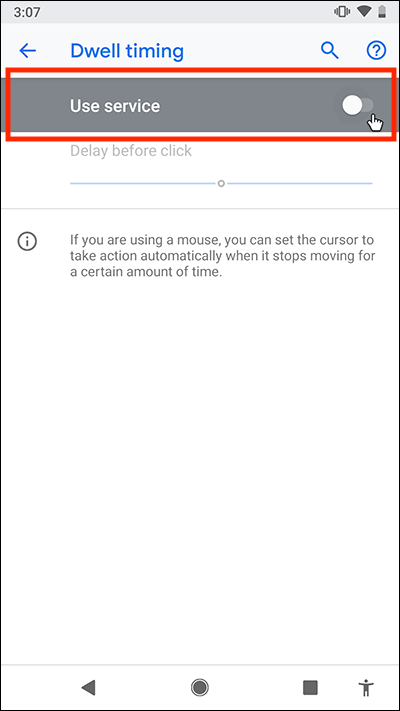
Adjust the delay
5. Move the Delay before click slider to set how long Android waits before clicking automatically on the button, icon or link beneath the cursor. You may need to return to this screen and make future adjustments to make the delay longer or shorter. Tap or click the Home button to go back to the Home screen and try it out.
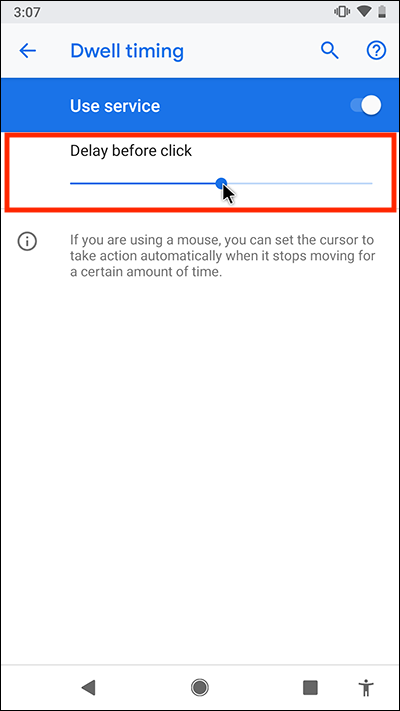
Note: We have written these instructions for devices running the stock version of the Android operating system. You may find some minor presentation differences if the manufacturer has customised the user interface or theme.