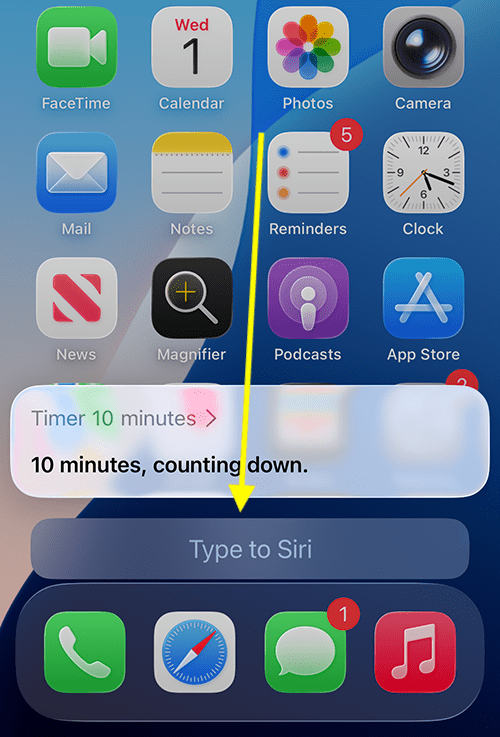Call our helpline
0300 180 0028To find out more about using Siri, see How to use Siri in iOS 26 on your iPhone or iPad. For more information about Siri's settings, see How to make Siri easier to use.
Quick guide:
- On devices with Apple Intelligence turned on, you can launch Type to Siri by simply double-tapping the bottom edge of your screen. Type your query into the text box, then tap the submit button (the up arrow on the right side of the text box).
- To ask another question while Siri is open, just tap the search box at the bottom of the screen to bring up the keyboard.
- If Apple Intelligence is turned off or not available on your device, you can still use Type to Siri by enabling it in the Accessibility settings: Open the Settings app
 .
. - Scroll down and tap Accessibility.
- Scroll to the bottom and tap Siri.
- Turn on the toggle switch for Type to Siri.
- Launch Siri by pressing and holding the Side button (or the Home button on devices that have one).
- Type your query into the search box and tap the submit button (the blue tick key on the bottom row of the keyboard).
- To ask another question, tap the search box again to reopen the keyboard.
Before and after
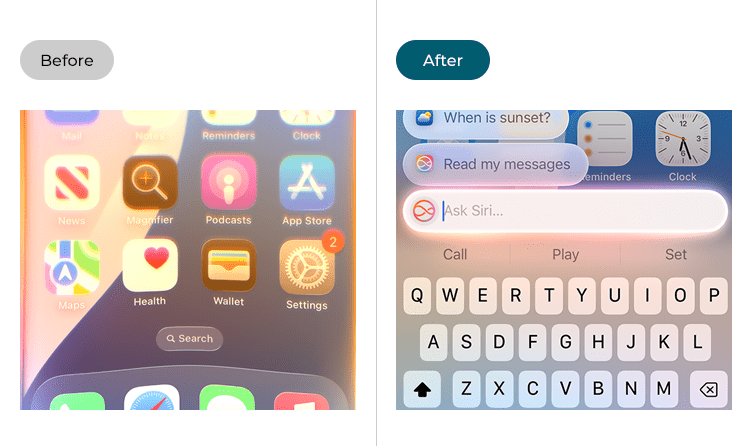
Type to Siri works differently depending on your device and settings. Below, we’ll first walk through how to use Type to Siri on devices with Apple Intelligence enabled. Then, we’ll cover the steps for devices where Apple Intelligence is either turned off or not available.
Using Type to Siri on devices with Apple Intelligence enabled
1. On devices with Apple Intelligence turned on, you can launch Type to Siri by simply double-tapping the bottom edge of your screen. You’ll see the Type to Siri screen appear.
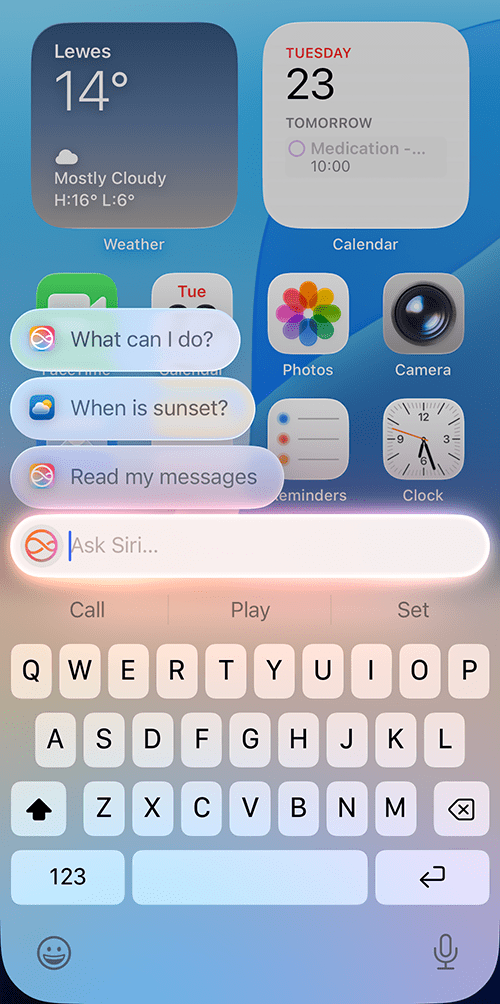
2. Type your query into the search box, then tap the submit button (the up arrow on the right side of the text box). In our example, we asked Siri to set a 10 minute timer.
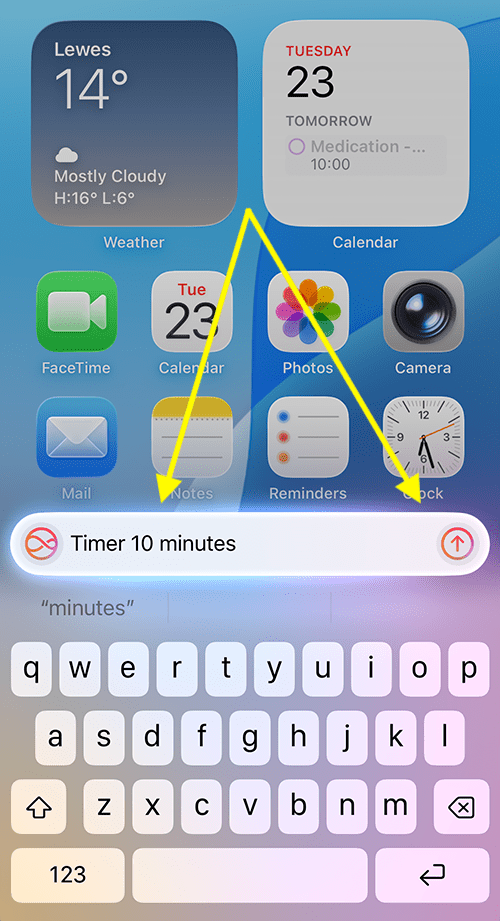
3. Siri will respond to your query. Here, Siri is showing the timer counting down at the top of the screen.
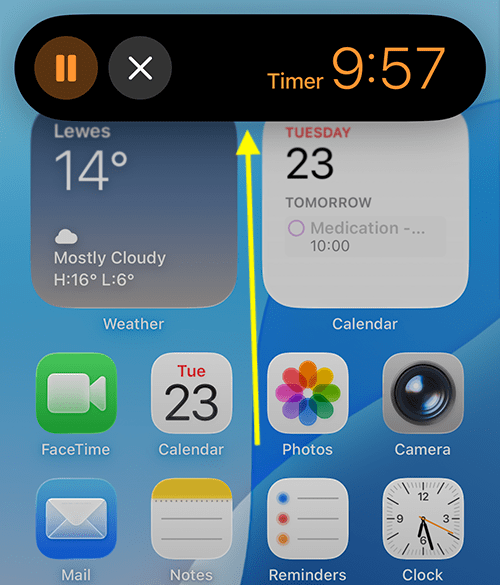
4. To ask another question while Siri is open, just tap the search box at the bottom of the screen to bring up the keyboard.
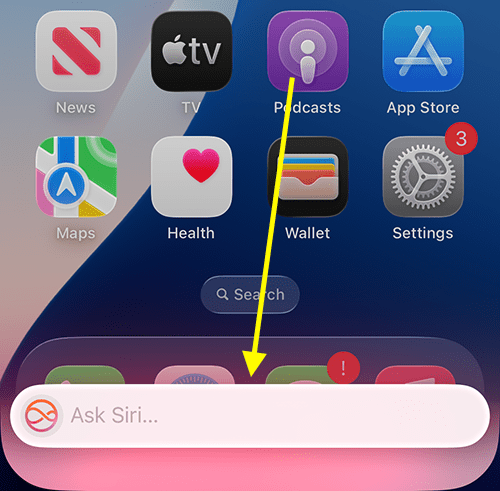
Using Type to Siri on devices where Apple Intelligence is either turned off or not available
1. Tap the Settings icon ![]() to open the Settings app.
to open the Settings app.
2. In the Settings app, scroll down and tap Accessibility.
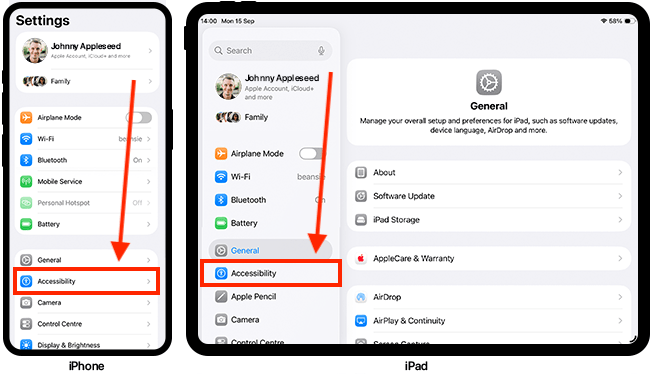
Open the Siri settings page
3. On the Accessibility page, scroll down to the bottom and tap Siri.
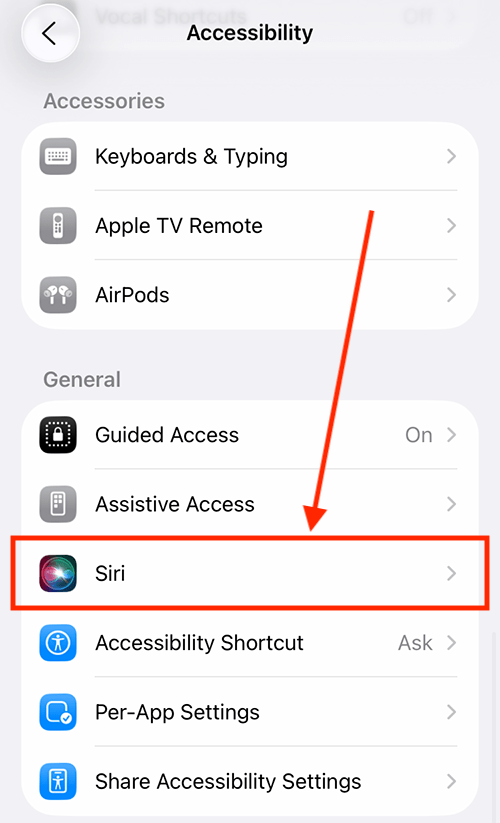
Turn on Type to Siri
4. Tap the toggle switch for Type to Siri to turn it on.
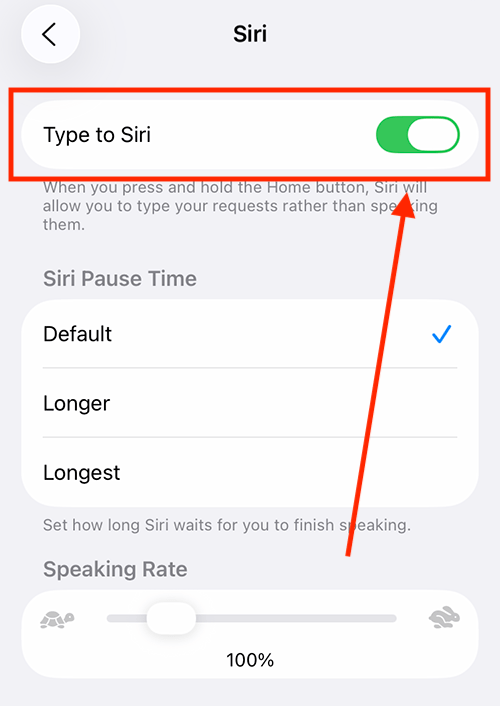
Launch Siri
5. Launch Siri by holding the Side button (or the Home button on devices that have one. Hold the button until the ‘Type to Siri’ search box and the keyboard appear.
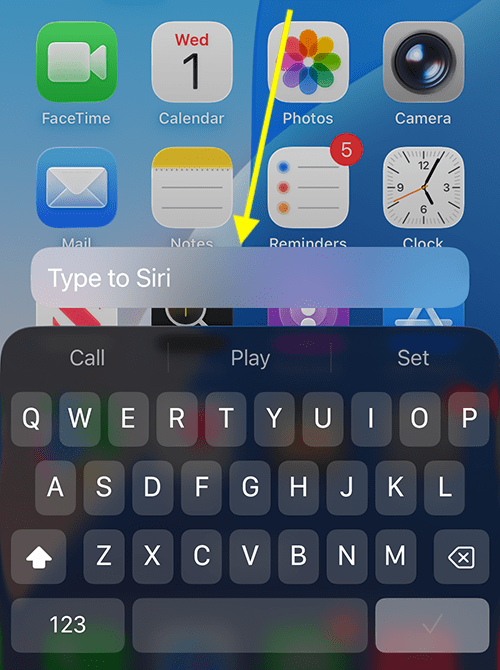
6. Type your query, then tap the submit key (the blue tick key on the bottom row of the keyboard). In our example below, we asked Siri to set a 10 minute timer.
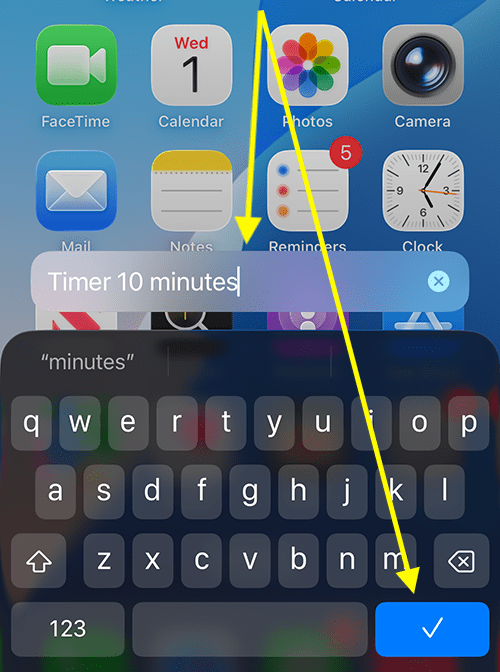
Wait for Siri to respond
7. Siri will respond to your query. Here, Siri is showing the timer counting down at the top of the screen. A confirmation of the request is shown at the bottom ofthe screen..
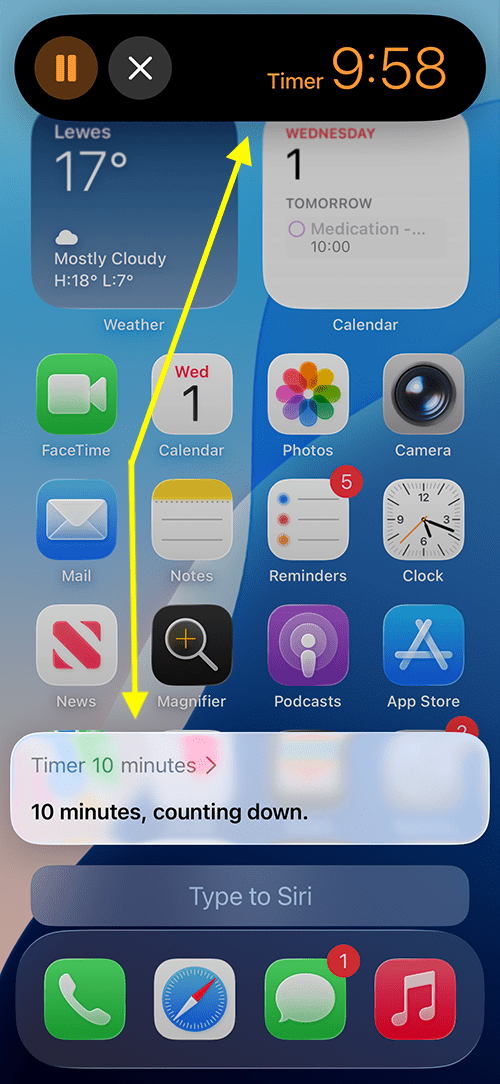
Ask another question
8. To ask another question while Siri is open, tap in the box where it says Type to Siri at the bottom of the screen and type your request.