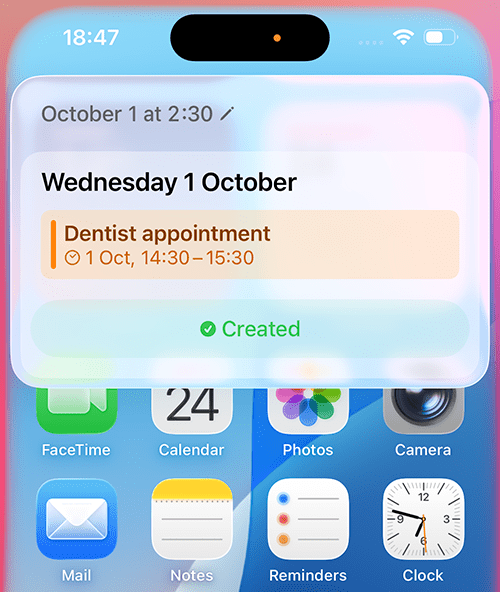You can ask Siri to perform a wide variety of tasks, such as:
- Make phone calls and Facetime calls
- Send emails and text messages
- Set calendar events and reminders
- Set alarms and timers
- Get weather forecasts
- Give directions on Apple Maps
- Perform calculations
- Open applications
- Open accessibility options
- Turn on certain accessibility features such as VoiceOver
- Change settings for brightness and volume or toggle Wi-Fi on or off
- Perform web searches
- Play music, including particular artists, songs or albums
- Control smart home devices
Siri can also work with a growing number of third-party apps, including Skype, Pinterest and Paypal. To find out what else Siri can do, try launching Siri and ask "what can you do?"
If you find it easier to type than speak, you can also type queries to Siri. See How to use Siri by typing your requests for more information.
For more on Siri’s settings, see How to make Siri easier to use.
Quick guide:
- If you haven’t enabled Siri during the setup process, open the Settings
 app.
app. - Scroll down and tap Apple Intelligence & Siri (on older iPhones and iPads, tap Siri)
- Tap Talk & Type to Siri.
- Choose "Siri" or "Hey Siri" or just "Hey Siri".
- Run through the setup process to help Siri recognise your voice. Speak the required phrases when prompted.
- To activate Siri by pressing the Side button, turn on the toggle switch for Press Side Button for Siri.
- To be able to use Siri even when your device is locked, turn on the toggle switch for Allow Siri when Locked.
- To use Siri, activate Siri by saying "Siri" or "Hey Siri" or by pressing the Side button. When the animated screen appears, ask your query. You can ask for the time, ask for directions, add a calendar event and much more.
Before and after
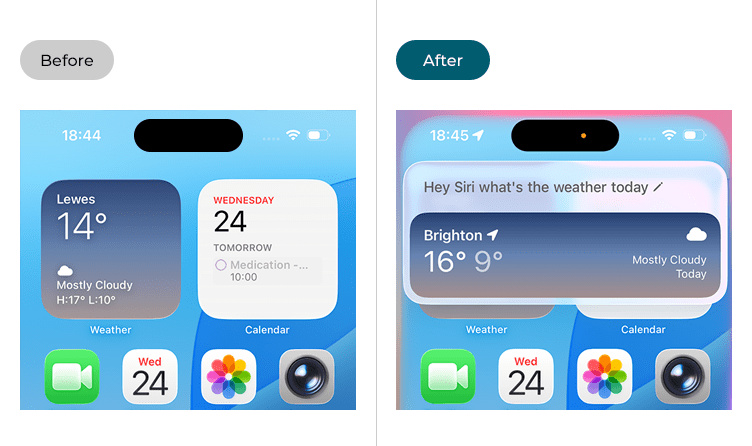
This section takes you step by step through enabling and using Apple's Siri voice assistant on your iPhone or iPad, complete with pictures of the screen to help.
Open Settings
1. Tap the Settings![]() icon to open the Settings app.
icon to open the Settings app.
Open the Siri settings
2. Scroll down and tap Apple Intelligence & Siri (on older iPhones and iPads, tap Siri)
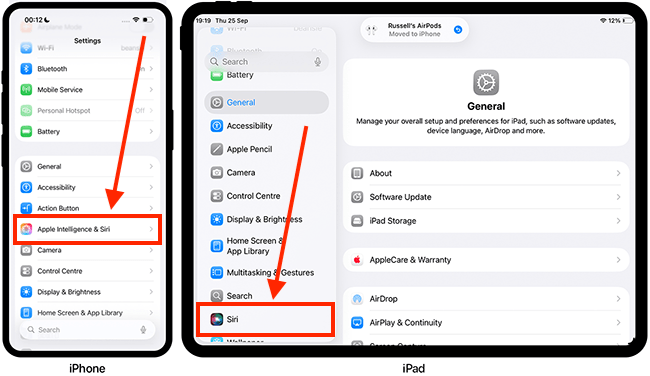
Enable the "Siri" / "Hey Siri" voice command
3. To activate Siri with a voice command, tap Talk & Type to Siri.
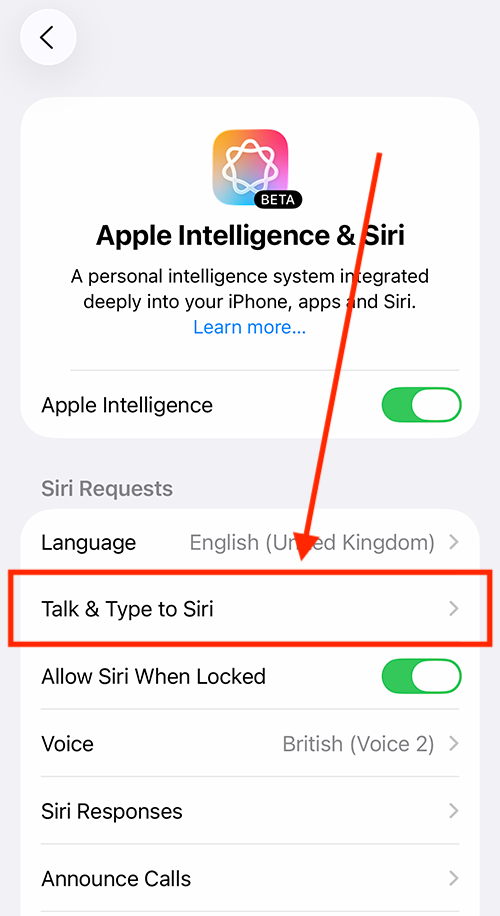
4. On the next page, choose "Siri" or "Hey Siri" or just "Hey Siri".
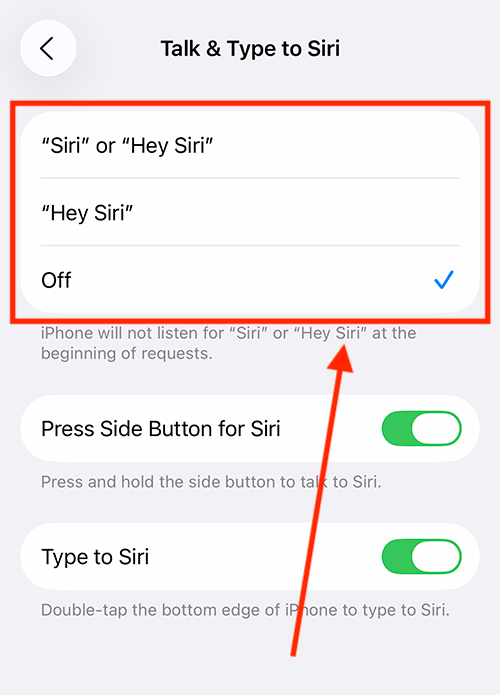
4. You’ll now be guided through the setup process to help Siri recognise your voice. This involves speaking a series of phrases, such as "Siri, how's the weather?" and "Hey Siri, play some music". Say the phrase when prompted. When you have completed the setup process, click the Done button.
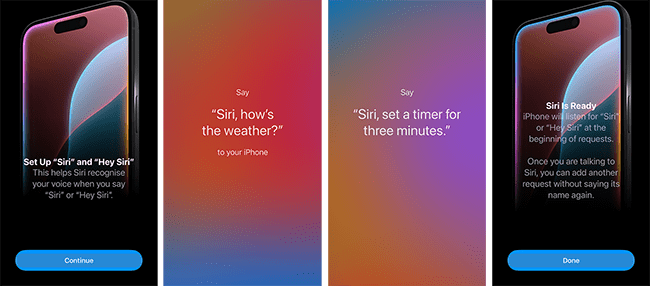
Activate Siri with the Side button
5. To activate Siri using the Side button, ensure the Press Side Button for Siri toggle is turned on."
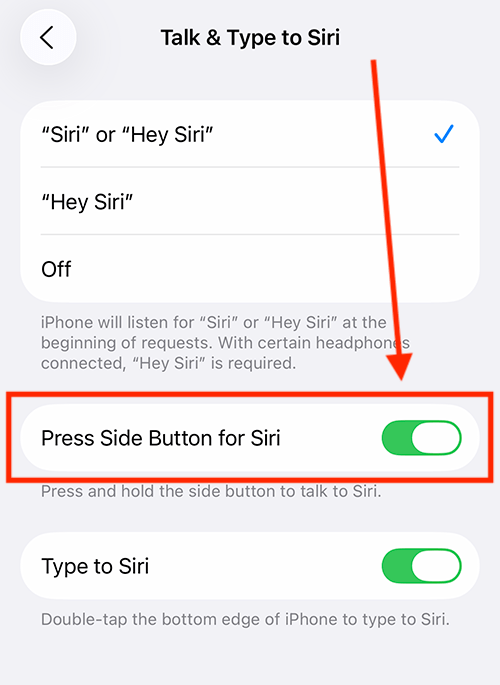
Use Siri on the lock screen
5. To use Siri even when your device is locked, go back to the main Apple Intelligence & Siri screen and ensure the toggle switch for Allow Siri when Locked is turned on.
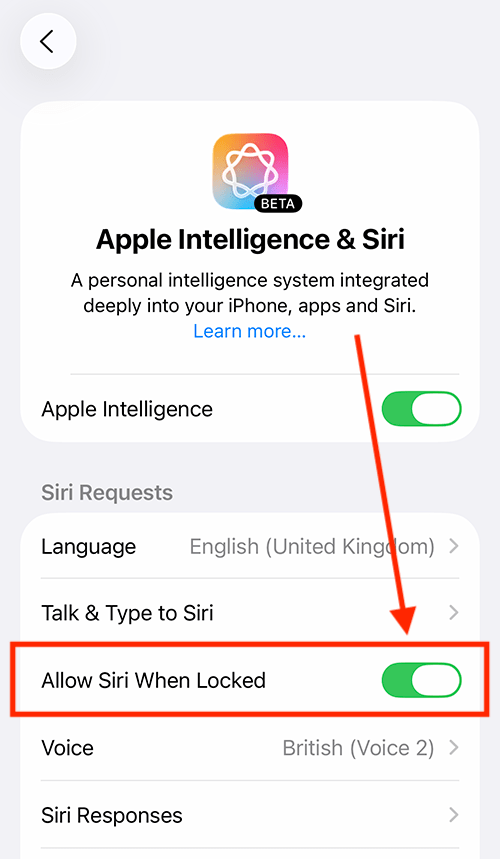
Ask Siri a question
6. You can now activate Siri by saying 'Siri' or 'Hey Siri'—depending on the option you chose earlier – or by pressing the Side button (or the Home button on older devices). When Siri is listening, you'll see a colourful animation or, on some devices, an animated Siri icon ( ![]() ). Once you see the animation, you can ask your question or give a command.
). Once you see the animation, you can ask your question or give a command.
We give some examples of asking Siri questions below.
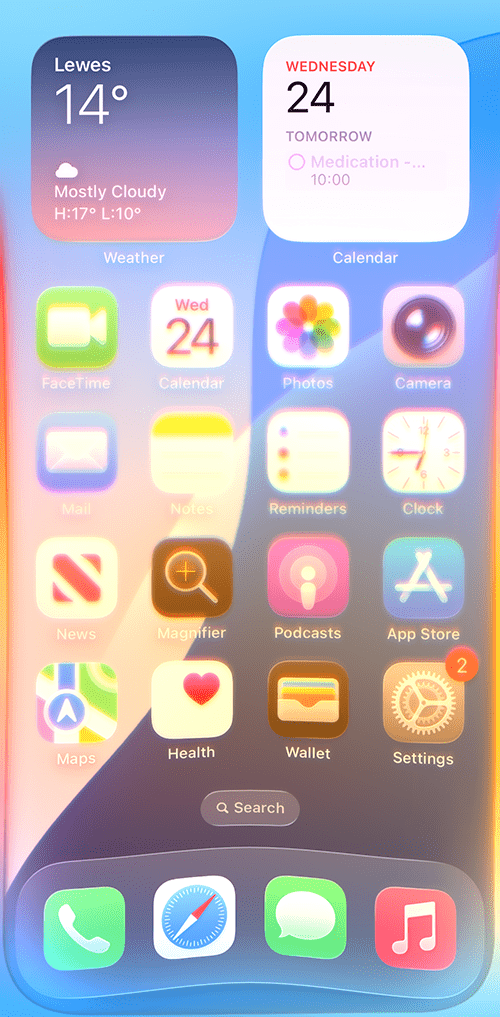
Ask Siri for the weather forecast
7. For example, ask Siri "What's the weather today?" and, depending on your settings, Siri will give you both a spoken and visual response.
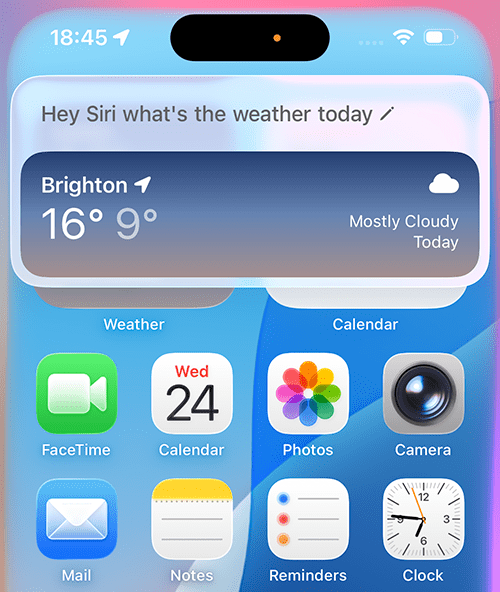
Create a calendar event
8. Ask Siri to "Add a calendar event for a dentist appointment". Siri will ask you for the date and time of your appointment.
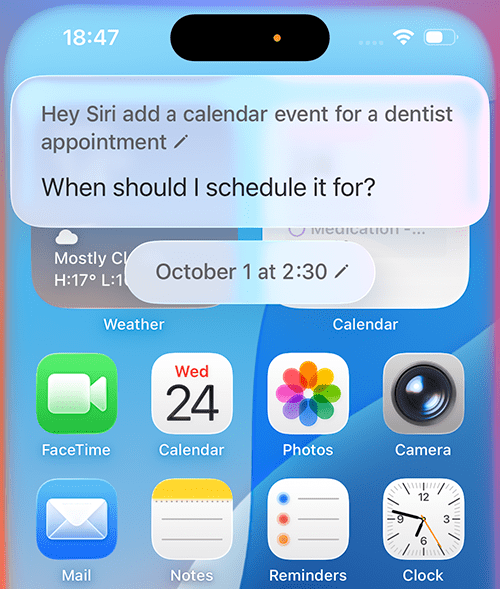
9. When you have given Siri the time and date, the event will be added to your calendar, and Siri will show you confirmation.