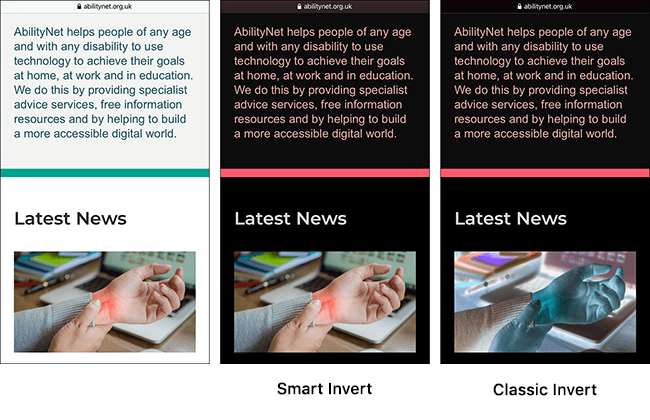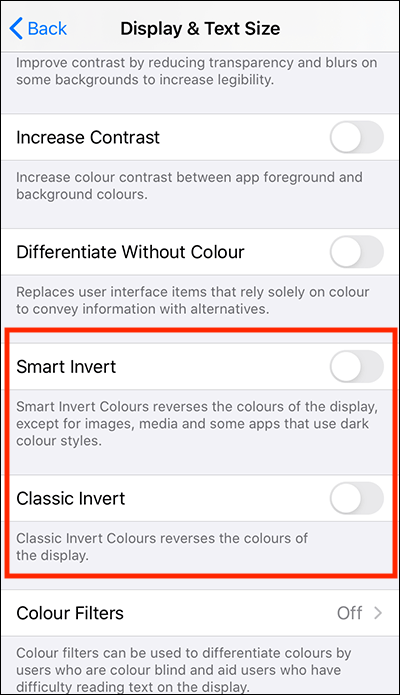Call our helpline
0300 180 0028- Open the Settings app
 .
. - In the Settings app, select Accessibility from the list.
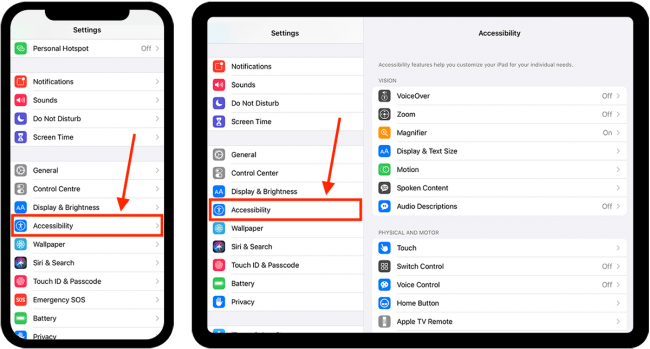
- On the Accessibility screen, select Display & Text Size.
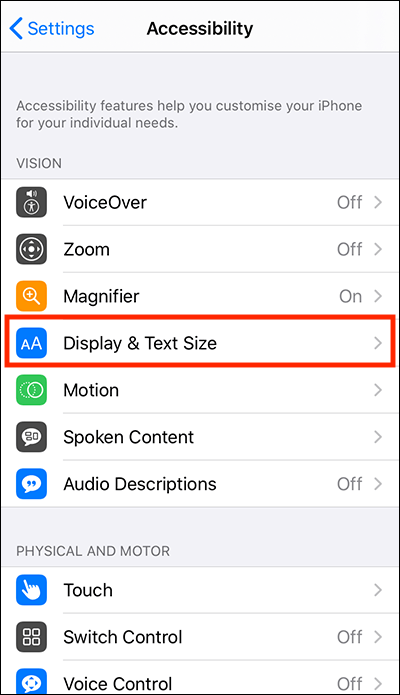
- On the Display & Text Size screen, choose between Smart Invert and Classic Invert.
- Smart Invert reverses the colours of the display except for images, media, and apps that use dark colour styles.
- Classic Invert reverses all the colours of the display.
Need some more help?
Call our helpline 0300 180 0028 or email enquiries@abilitynet.org.uk
Need free IT Support at Home?
If you are older or disabled and need IT support at home, you can book a free home visit.