This feature can be used in combination with other accessibility settings such as ‘Colour Filters’ and ‘Increased Contrast’.
- Tap the ‘Settings’ icon on your home screen. Fig 1.
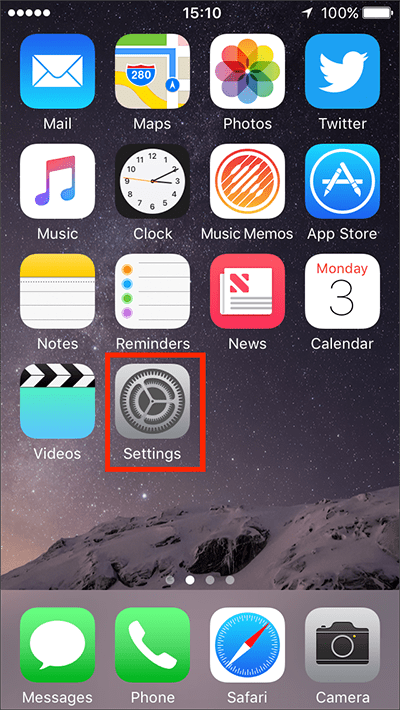
Fig 1 - Tap on ‘General’. Fig 2.
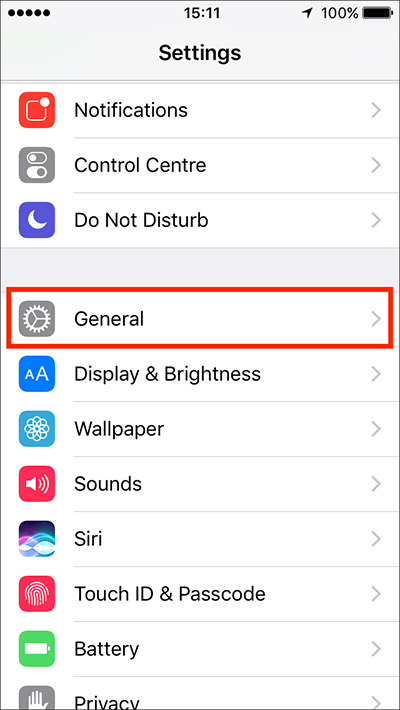
Fig 2 - Tap on ‘Accessibility’. Fig 3.
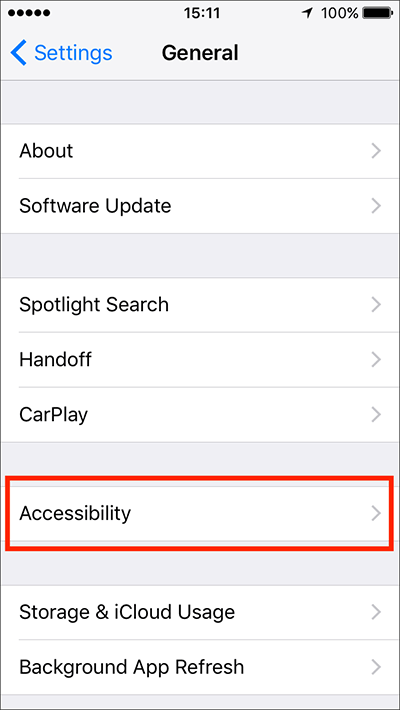
Fig 3 - Under the ‘Vision’ section, tap on ‘Display Accommodations’. Fig 4.
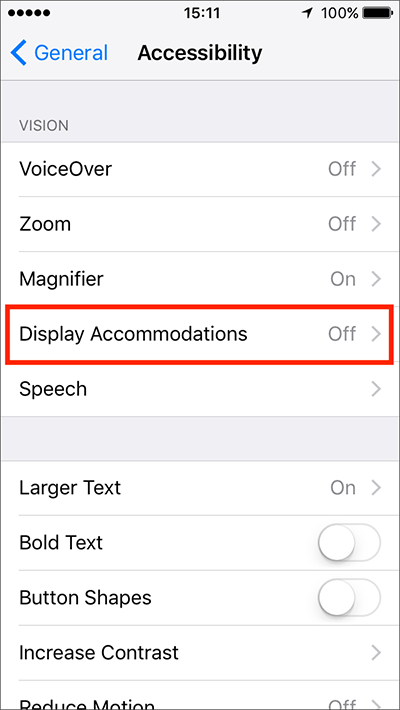
Fig 4 - Tap on the toggle switch next to ‘Invert Colours’. Fig 5.
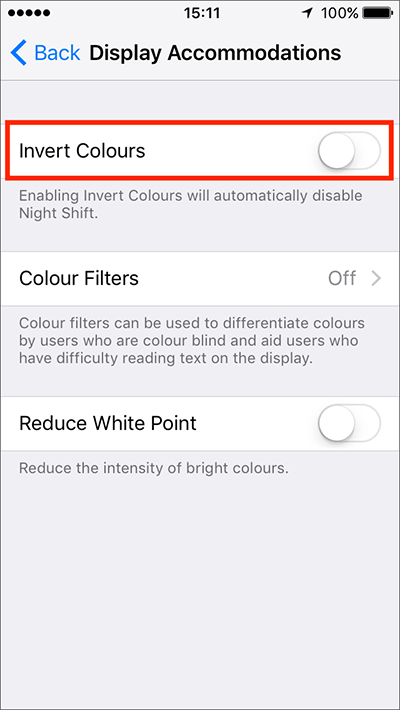
Fig 5 - The display colours will change immediately. Fig 6.
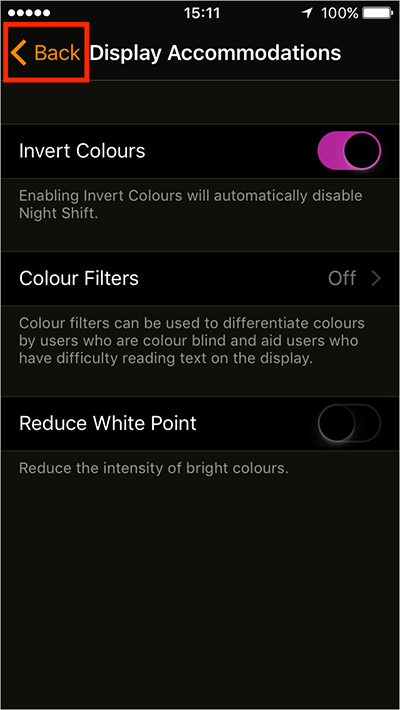
Fig 6 - When you are happy with your settings, either tap ‘Back’ in the top left of the screen (Fig 6, above) to return to the main ‘Accessibility’ settings screen or press your device’s ‘Home’ button to return to the home screen.
More information:
How to enable 'Increase Contrast'
How to enable 'Colour Filters'
Need some more help?
Call our helpline 0300 180 0028 or email enquiries@abilitynet.org.uk
Need free IT Support at Home?
If you are older or disabled and need IT support at home, you can book a free home visit.