Apple Magic Mouse instructions
Changing your Magic Mouse’s tracking speed
- Open the ‘Apple Menu’ by clicking on the Apple icon (
 ) in the top-left corner of the screen.
) in the top-left corner of the screen. - Select ‘System Preferences’ from the Apple menu.
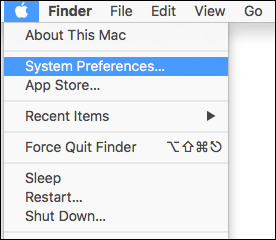
- In the ‘System Preferences’ window, choose ‘Mouse’.
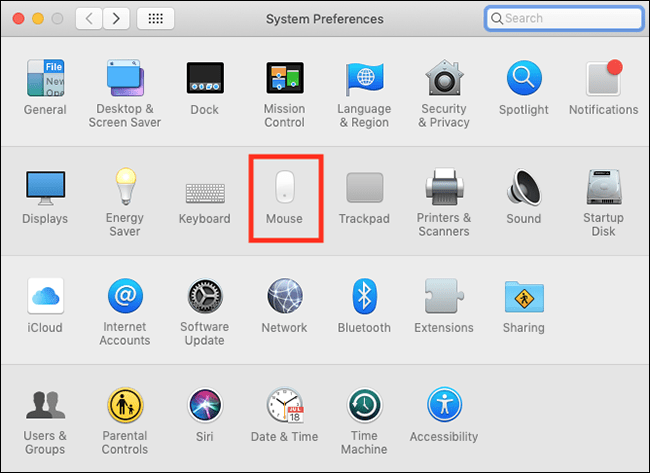
- On the Mouse settings screen, adjust the slider under ‘Tracking Speed’ to make your mouse more comfortable to use.
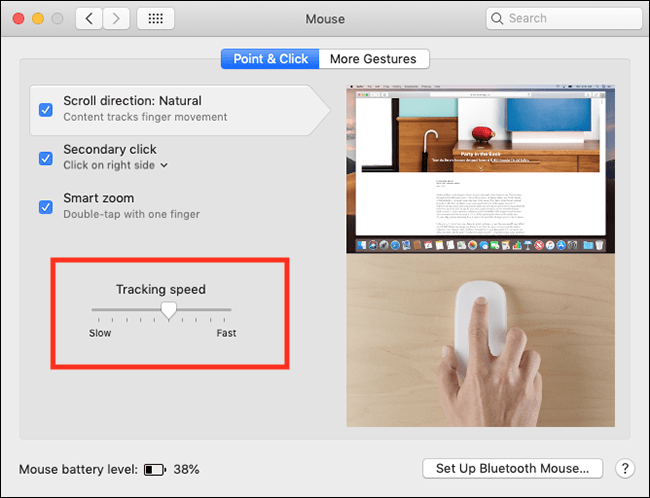
- When you are happy with your settings click the ‘Close’ (red) button at the top of the window or press ‘Cmd’ + ‘W’ to close the window.
Changing your Magic Mouse’s scrolling speed
- Open the ‘Apple Menu’ by clicking on the Apple icon (
 ) in the top-left corner of the screen.
) in the top-left corner of the screen. - Select ‘System Preferences’ from the Apple menu.
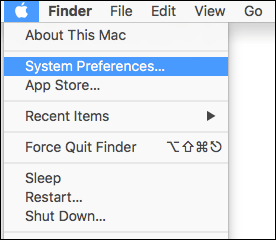
- In the ‘System Preferences’ window, choose ‘Accessibility’.
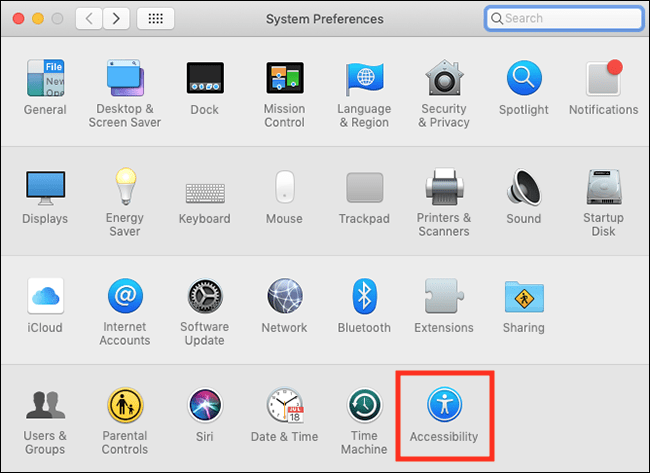
- In the Accessibility Preferences screen, select ‘Mouse & Trackpad’ in the left column.
- Click the ‘Mouse Options’ button.
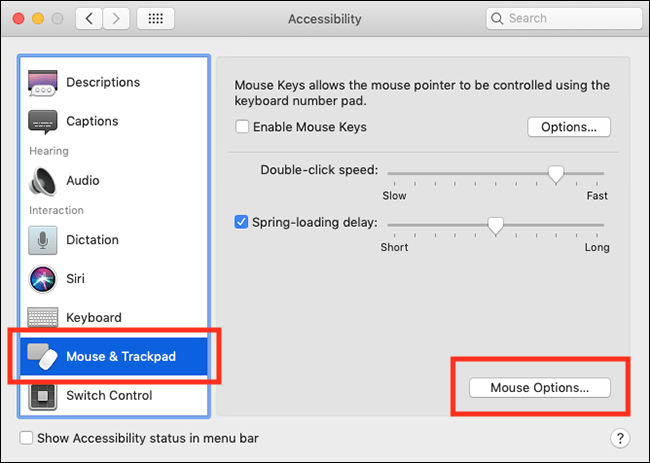
- In the 'Mouse Options' dialogue box, drag the slider for ‘Scrolling speed’ to the left to make scrolling slower.
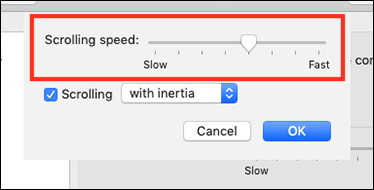
- By default, scrolling uses an inertia effect. With this effect enabled the screen carries on scrolling a little further after you stop scrolling the mouse. If you would like to disable this effect so that scrolling stop instantly, click on the drop-down menu next to ‘Scrolling’ and select ‘without inertia’.
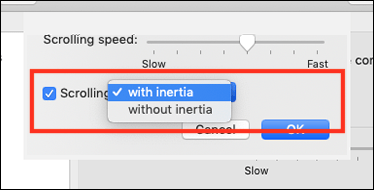
- When you are happy with your settings click ‘OK’, then click the 'Close' (red) button at the top of the window or press 'Cmd' + 'W' to close the window.
Third-party mouse instructions
- Open the ‘Apple Menu’ by clicking on the Apple icon (
 ) in the top-left corner of the screen.
) in the top-left corner of the screen. - Select ‘System Preferences’ from the Apple menu.
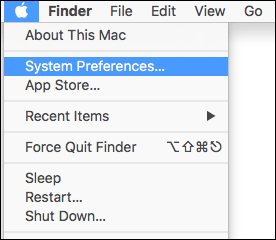
- In the ‘System Preferences’ window, choose ‘Mouse’.
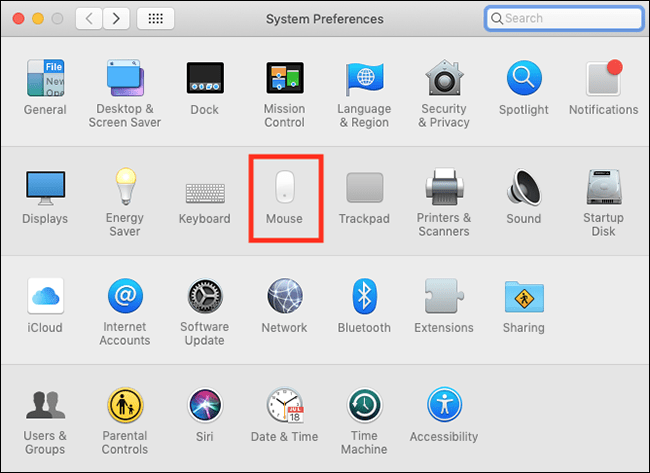
- On the Mouse settings screen, adjust the sliders for ‘Tracking speed’ and ‘Scrolling speed’ to make your mouse more comfortable to use.
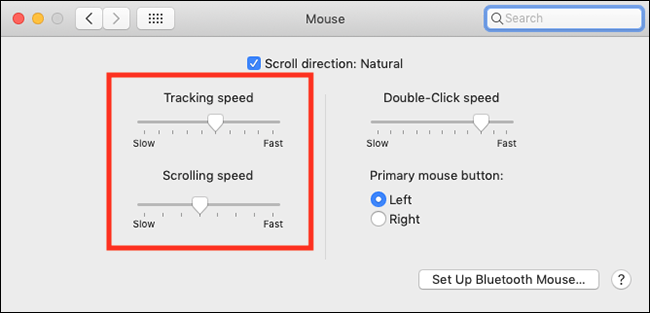
- When you are happy with your settings click the ‘Close’ (red) button at the top of the window or press ‘Cmd’ + ‘W’ to close the window.
Note: If this does not work it could be because your computer settings are managed by someone else (an IT department or administrator for example). If this is the case you will need to contact them to access these settings or for further help.
Need some more help?
Call our helpline 0300 180 0028 or email enquiries@abilitynet.org.uk
Need free IT Support at Home?
If you are older or disabled and need IT support at home, you can book a free home visit.