Terminology:
‘Alt’ refers to the ‘Option’ key ( ⌥ )
If you have enabled ‘Use F1, F2, etc. keys as standard function keys’ under ‘Keyboard’ settings in ‘System Preferences’ then omit the ‘Fn’ key from the keyboard shortcuts shown in this article.
- Open the ‘Apple Menu’ by clicking on the Apple icon (
 ) in the Menu Bar, or press ‘Fn’ + ‘Ctrl’ + ‘F2’ to highlight the Apple icon and press ‘Enter’
) in the Menu Bar, or press ‘Fn’ + ‘Ctrl’ + ‘F2’ to highlight the Apple icon and press ‘Enter’ - Click to select ‘System Preferences…’ as shown in Fig 1 or press the down arrow key to highlight it and then press ‘Enter’.
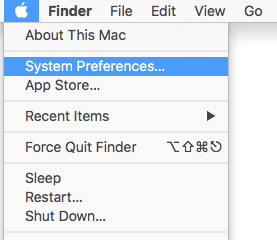
Fig 1 - Click on the ‘Trackpad’ icon or press ‘Tab’ repeatedly (you might need to press ‘Fn’ + ‘Ctrl’ + ‘F7’ first) to cycle through the icons until the ‘Trackpad’ icon is highlighted with a blue border then press the ‘Spacebar’, see
Fig 2.
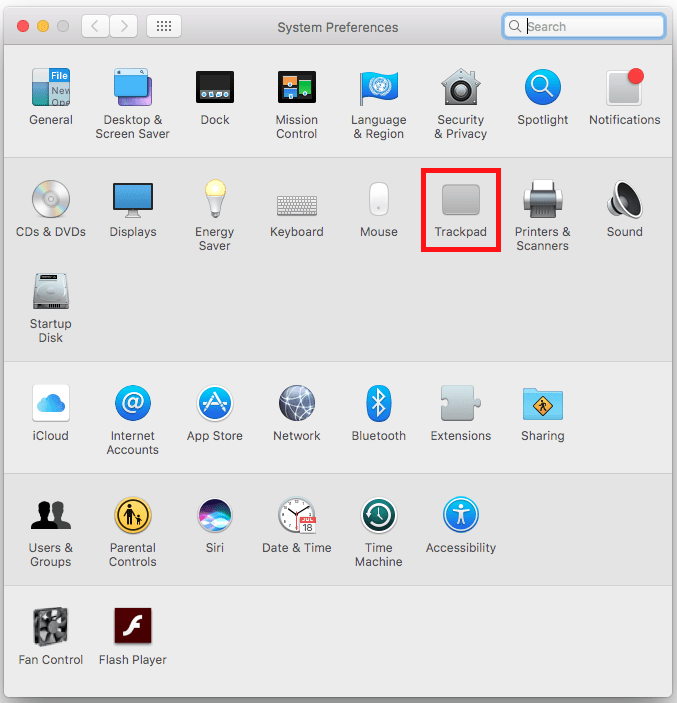
Fig 2 - Make sure the ‘Point & Click’ tab is highlighted, if not press ‘Tab’ until one of the tabs is highlighted and use the arrow keys to select ‘Point & Click’, see Fig 3.
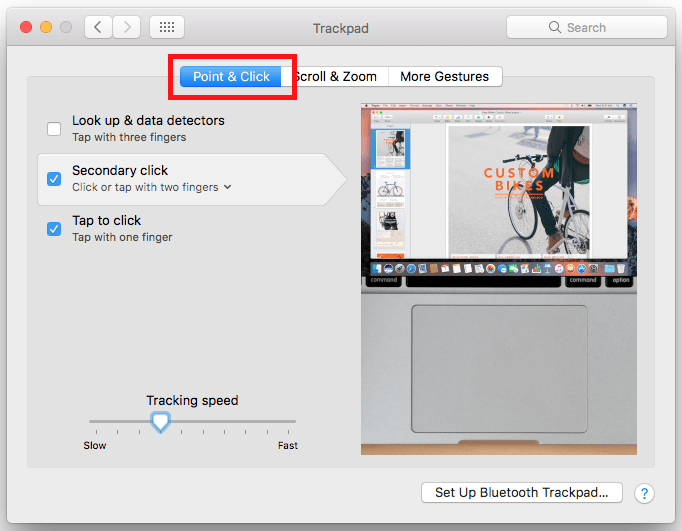
Fig 3 - Click on the slider underneath ‘Tracking speed’ and slide it left or right, or press ‘Tab’ until the slider is highlighted and press the left or right arrow keys (see Fig 4). Moving the slider to the left will slow down the speed that the mouse pointer moves across the screen, moving it to the right will speed up the speed that the mouse pointer moves across the screen when using the trackpad.
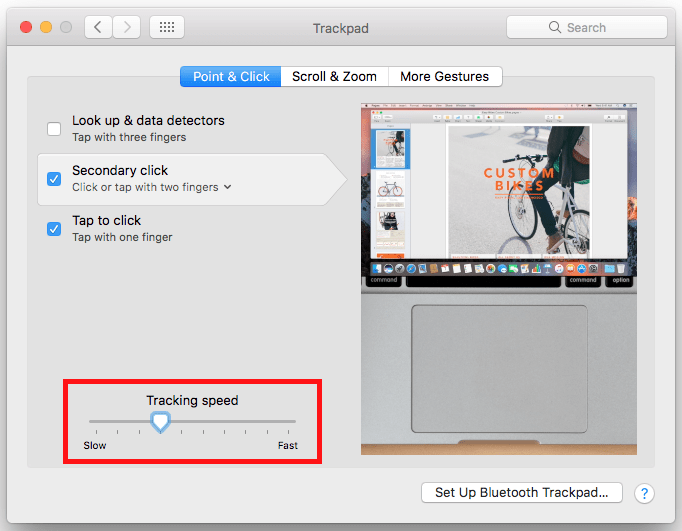
Fig 4 - When you are happy with your settings, click the ‘Close’ (red) button at the top of the window or press ‘Cmd’ + ‘W’ to close the window.
Note: If this does not work it could be because your computer settings are managed by someone else (an IT department or administrator for example). If this is the case you will need to contact them to access these settings or for further help.
Need some more help?
Call our helpline 0300 180 0028 or email enquiries@abilitynet.org.uk
Need free IT Support at Home?
If you are older or disabled and need IT support at home, you can book a free home visit.