To slow down your mouse’s double click speed
- Open the ‘Apple Menu’ by clicking on the Apple icon
 in the Menu Bar.
in the Menu Bar. - Select ‘System Preferences…’
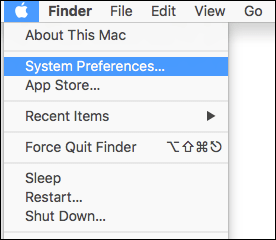
- In the ‘System Preferences’ window, click on ‘Accessibility’.
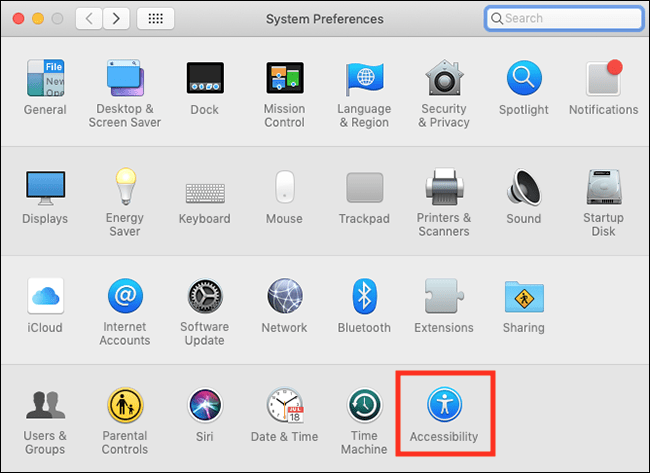
- On the Accessibility Preference screen, select ‘Mouse and Trackpad’ in the left column.
- Adjust the slider for ‘Double-click speed’ to set a more comfortable speed.
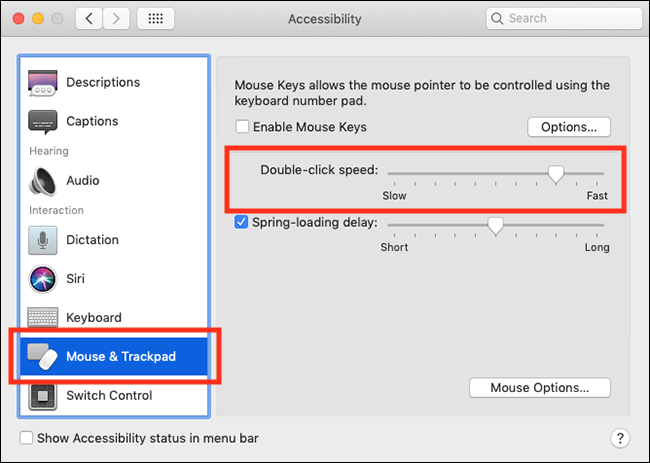
- When you are happy with your settings click the ‘Close’ (red) button at the top of the window or press ‘Cmd’ + ‘W’ to close the window.
Note: If this does not work it could be because your computer settings are managed by someone else (an IT department or administrator for example) in which case you will need to contact them to access these settings or for further help.
Need some more help?
Call our helpline 0300 180 0028 or email enquiries@abilitynet.org.uk
Need free IT Support at Home?
If you are older or disabled and need IT support at home, you can book a free home visit.