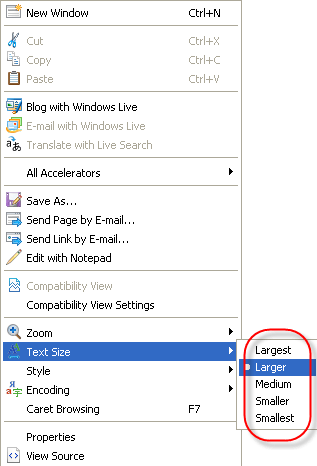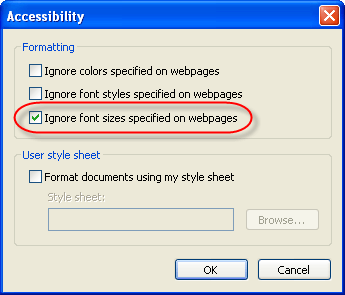Instructions
Open the ' View ' menu with the mouse or by pressing 'Alt' + 'V'.
Select the ' Text Size ' option with the mouse or by pressing ' X ', Fig 1.
Choose your preferred text size with the mouse or by using the up and down arrow keys and pressing ' Enter ' or by clicking on it.
The text on our website should now have changed to reflect your choice.
Some websites have fixed the size of their text ('hard-coded') and as a result these websites will not show the change you have just made. If you would like to use your larger text on these sites follow the following steps:
Click on the ' Tools ' menu with the mouse or press 'Alt '+'T'.
Click on 'Internet Options' option with the mouse or press 'O'. You should now see the ' Internet Options ' box as shown in Fig 2, below.
Click on the ' Accessibility ' button which is highlighted with a red circle in Fig 2 with the mouse or press ' Alt '+ ' E '.
Click the ' Ignore font sizes specified on web page ' checkbox to add a tick or press ' Alt '+' Z ' as shown in Fig 3.
Click the ' OK ' button twice with the mouse or press ' Enter ' twice, to return to Internet Explorer.
Note: If this does not work it could be because your computer settings cannot be changed due to local IT policies - contact your local IT support for further help.