In this article
Instructions for an Apple Magic Mouse
Instructions for a third-party mouse
Instructions for an Apple Magic Mouse
- Select the Apple icon
 in the top left corner of the screen..
in the top left corner of the screen.. - Select System Preferences from the menu.
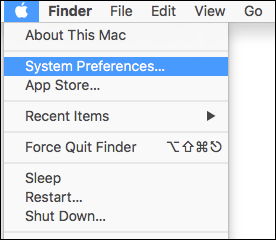
- In the System Preferences window, select Mouse.
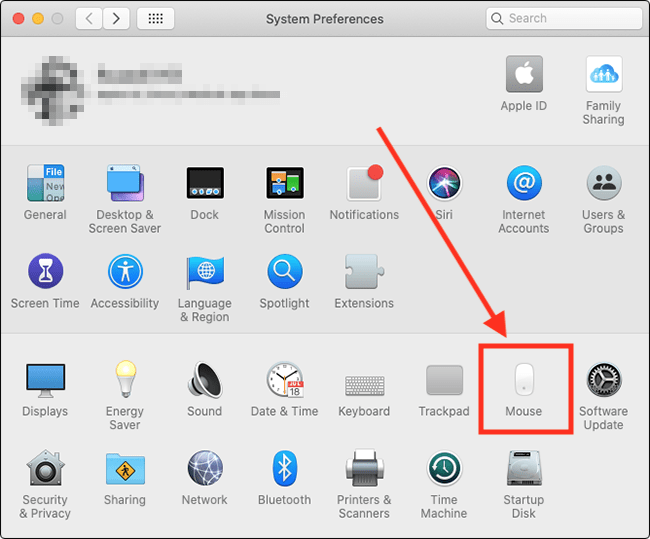
- On the Mouse screen, under Secondary click, click on the text that says Click on right side and then select Click on left side from the two options. The right side of your Magic Mouse will now act as the primary mouse button.
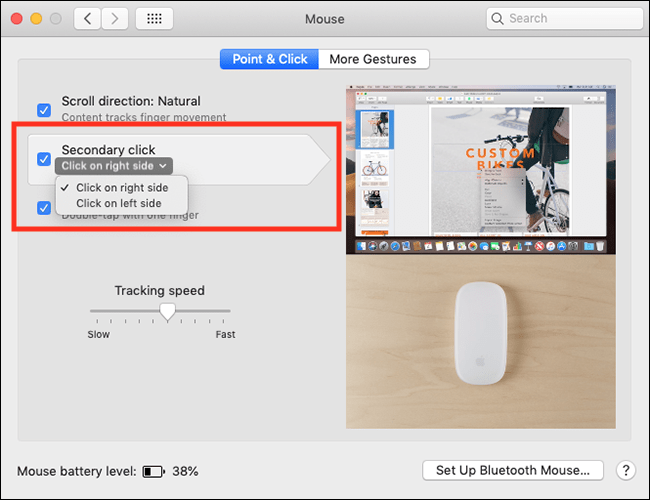
- When you are finished, click the Close (red) button in the top left corner of the System Preferences window.
Note: If this does not work it could be because someone else manages your computer settings (an IT department or administrator). If this is the case, you will need to contact them to access these settings or for further help.
Instructions for a third-party mouse
- Select the Apple icon
 in the top left corner of the screen..
in the top left corner of the screen.. - Select System Preferences from the menu.
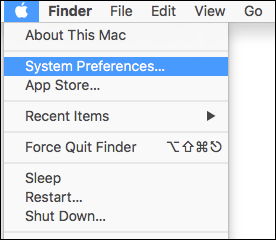
- In the System Preferences window, select Mouse.
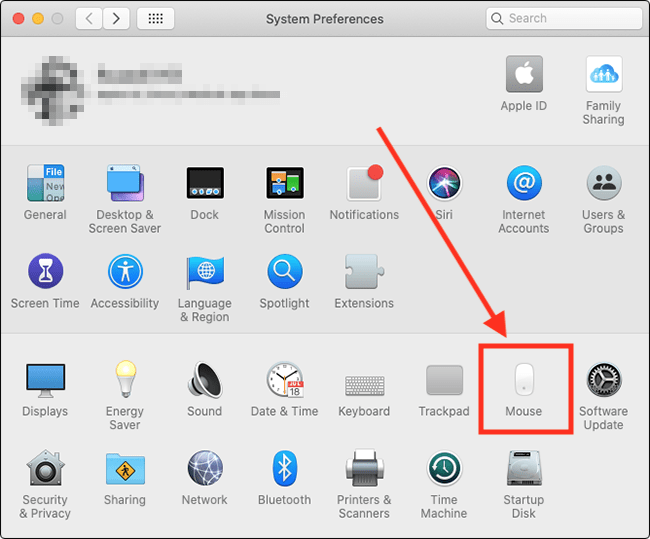
- On the Mouse screen, in the Primary Mouse Button section, select Right.
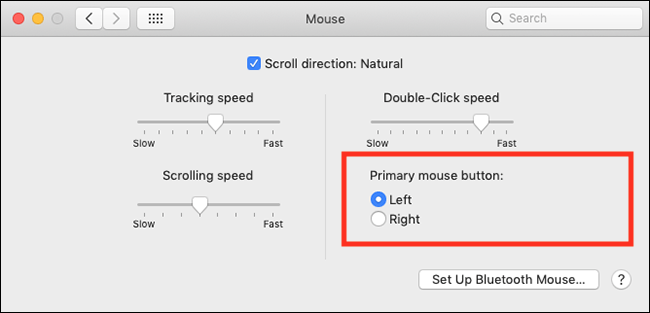
- When you are finished, click the Close (red) button in the top left corner of the System Preferences window.
Note: If this does not work it could be because someone else manages your computer settings (an IT department or administrator). If this is the case, you will need to contact them to access these settings or for further help.
Need some more help?
Call our helpline 0300 180 0028 or email enquiries@abilitynet.org.uk
Need free IT Support at Home?
If you are older or disabled and need IT support at home, you can book a free home visit.