Call our helpline
0300 180 0028- Open the Settings app
 .
. - In the Settings app, select Accessibility from the list.
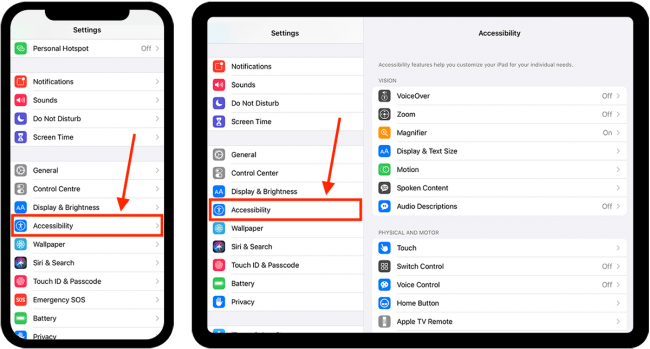
- On the Accessibility screen, select Display & Text Size.
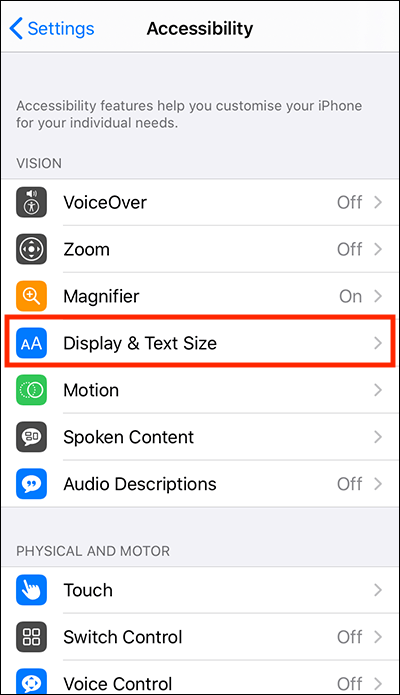
- On the Display & Text Size screen, select Reduce Transparency to set the toggle switch to On.
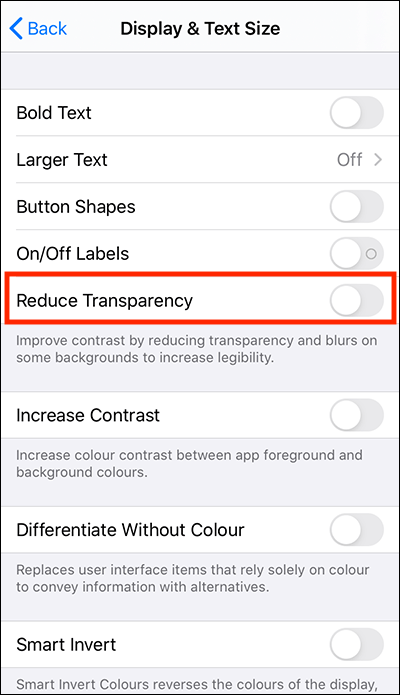
Need some more help?
Call our helpline 0300 180 0028 or email enquiries@abilitynet.org.uk
Need free IT Support at Home?
If you are older or disabled and need IT support at home, you can book a free home visit.