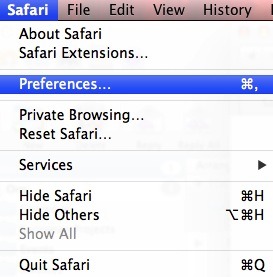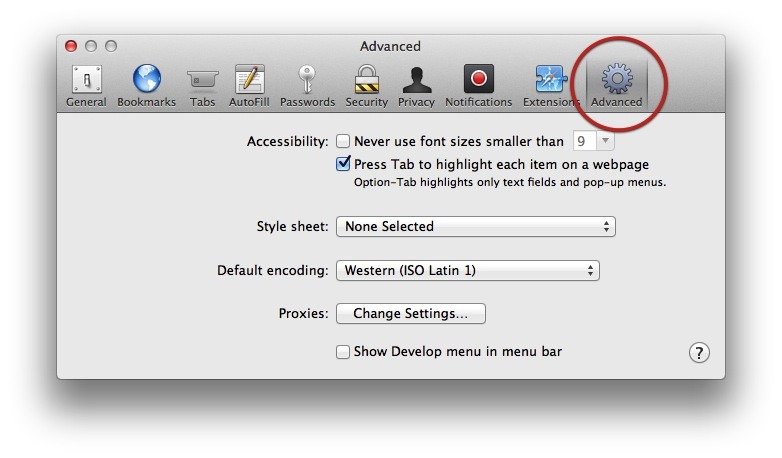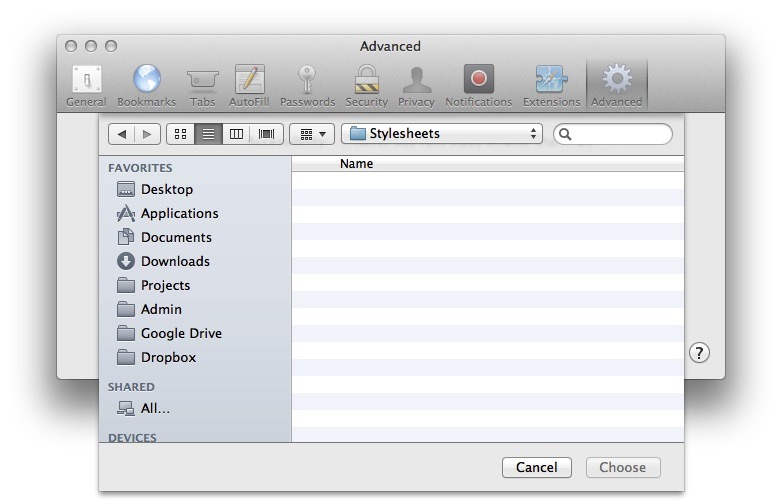This page explains how to make Safari use colour and font styles you have created in your own style sheet
Note: Mac key convention: ' Ctrl ' is used for 'Control', ' Apple ' is used for 'Command' and ' Alt ' is used for the 'Option' key.
Note: For keyboard access make sure ' Full keyboard access ' is turned on - you can turn it on or off; by pressing ' Ctrl ' + ' F1 ' at any time.
Instructions
Please note: This page assumes you have already created your own style sheet.
Click on the ' Safari ' menu and then click on ' Preferences... ' as shown in Fig 1 or press ' Apple ' +',' (comma).
Fig 1
Click on the ' Advanced ' icon or press ' Ctrl ' + ' F5 ' to highlight the ' General ' icon and then press the right arrow key until the ' Advanced ' icon is highlighted then press the ' Spacebar '. See Fig 2 below.
Click on the button (' None Selected ') next to ' Style Sheet: ' or press ' Tab ' once to highlight the button and then press the ' Spacebar '.
From the pop-up menu select ' Other ' by clicking on it or pressing the down arrow and pressing the ' Spacebar ' this will bring up a file dialog box as shown in Fig 3.
Navigate to where you have put your style sheet, in the example in Fig 3 they are in a folder called 'stylesheets'.
Select the style sheet you want by clicking on it or using the arrows keys to highlight it and then click on the ' Choose ' button or press ' Enter '.
Click on the ' Advanced ' window close button or press ' Esc ' to return to Safari.
Note: If this does not work it could be because your computer settings cannot be changed due to local IT policies - contact your local IT support for further help.