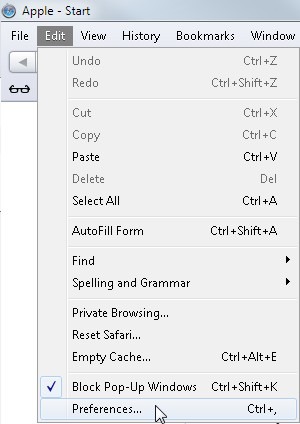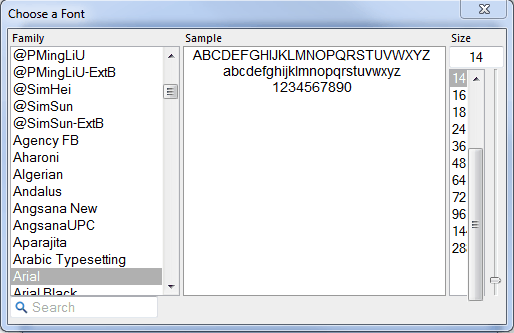Press 'Alt' + 'V' for click to select View.
Press 'X' or click to select Zoom Text Only.
Click on 'Zoom In' or 'Zoom Out' to change the font size or press 'Ctrl' and '+' (plus) to Zoom In or 'Ctrl' and ' - ' (minus) to Zoom Out, as shown in Fig 1. Press 'Ctrl'+ '0' or click to select Actual Size to reset to default settings.
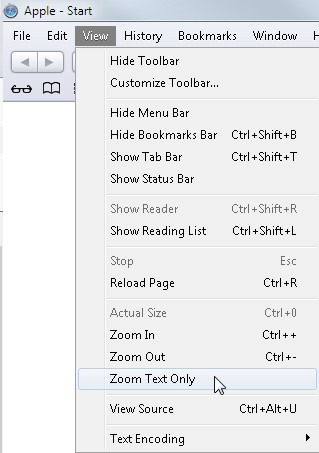
Fig 1
Take the following steps to set a larger text size for all the pages you visit:
Click on 'Edit' menu and then click on ' Preferences... ' or press 'Ctrl' +',' (comma),
Click on 'Appearance'.
Click to select or 'Tab' to 'Select' next to 'Standard font:' and press 'Enter' as shown in Fig 3.
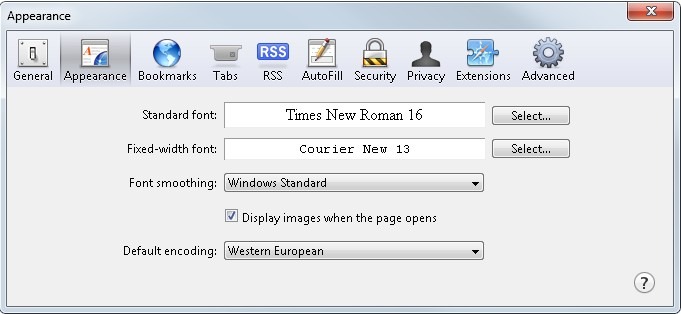
Fig 3
Choose a Font window appears, 'Tab' to and use the up and down arrow keys to change the font Family and Size, Fig 4.
Press 'Esc' to close.
Note: If this does not work it could be because your computer settings cannot be changed due to local IT policies - contact your local IT support for further help.