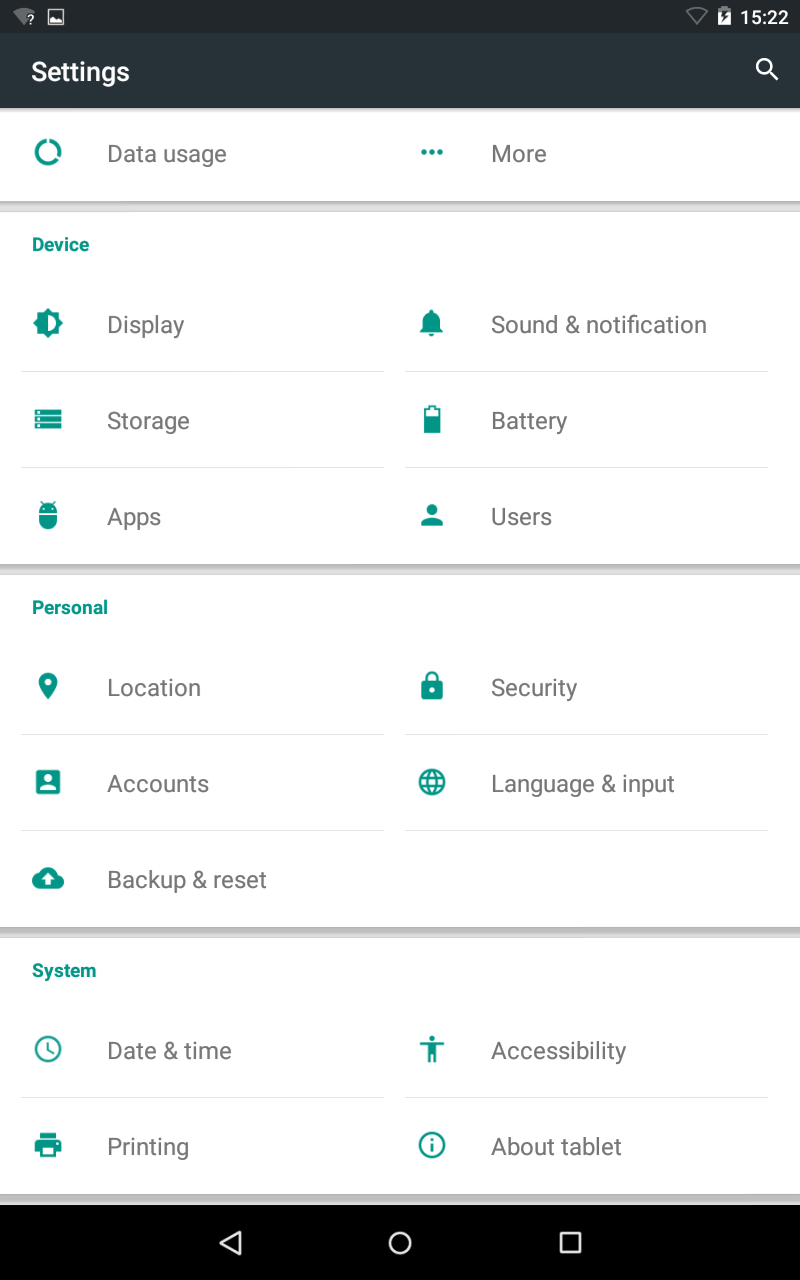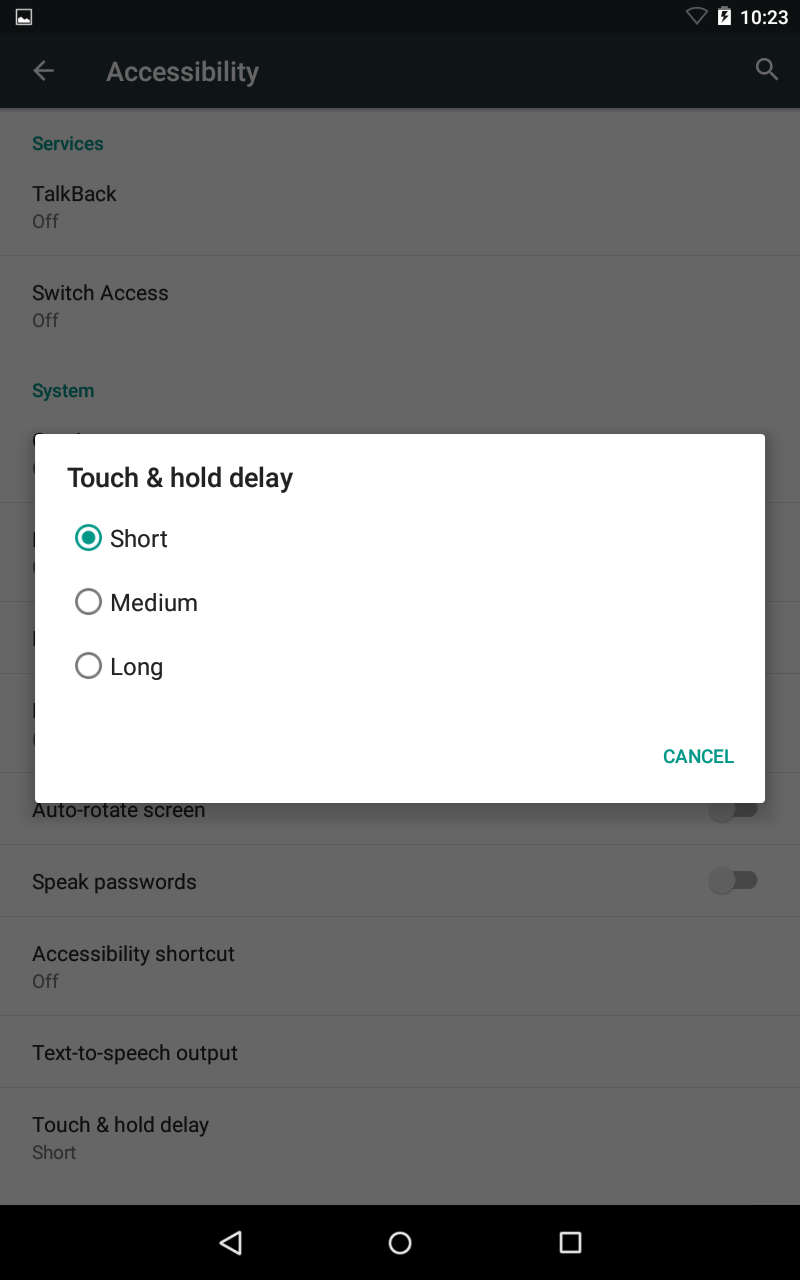This page explains how to activate the touch and hold delay.
- To access the Accessibility features on your Android device select the ‘Settings’ icon then ‘Accessibility’ from the list under the ‘System’ heading.
- You can alter the length of time needed to touch and hold an item on screen before your device recognises that the item has been selected.
- Select ‘Touch & hold delay’ to bring up three options.
- Tap to select on of:
- Short
- Medium
- Long
NOTE: These instructions apply to the standard version of Android as found in the Google Nexus range. They also apply to other devices (as long as they are using the same operating system) but please be aware that there may be minor differences. This is due to the custom ‘skins’ some companies apply to their mobile devices instead of the stock Android theme.
Need some more help?
Call our helpline 0300 180 0028 or email enquiries@abilitynet.org.uk
Need free IT Support at Home?
If you are older or disabled and need IT support at home, you can book a free home visit.