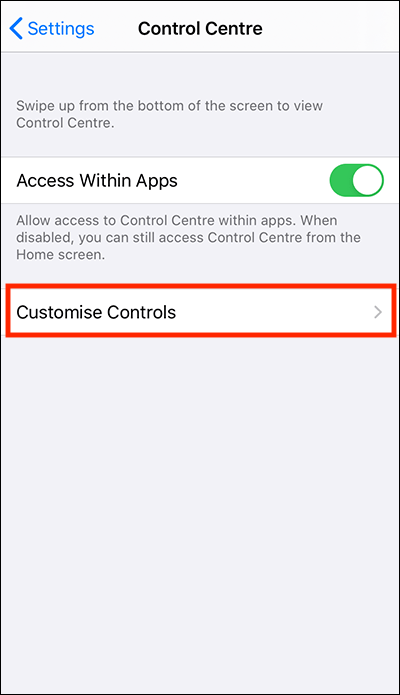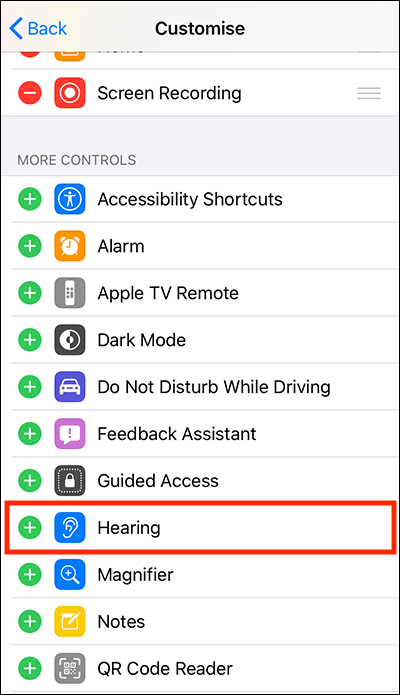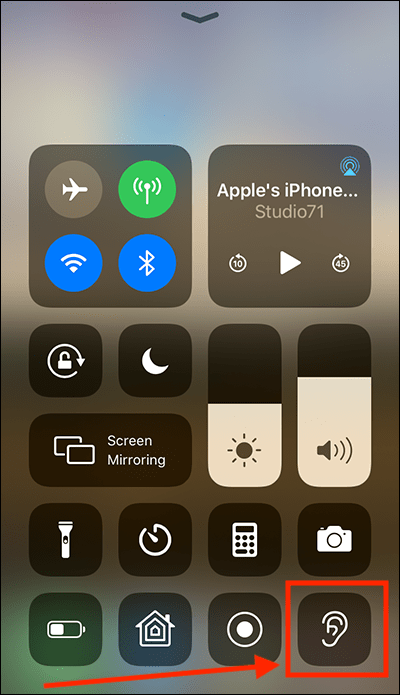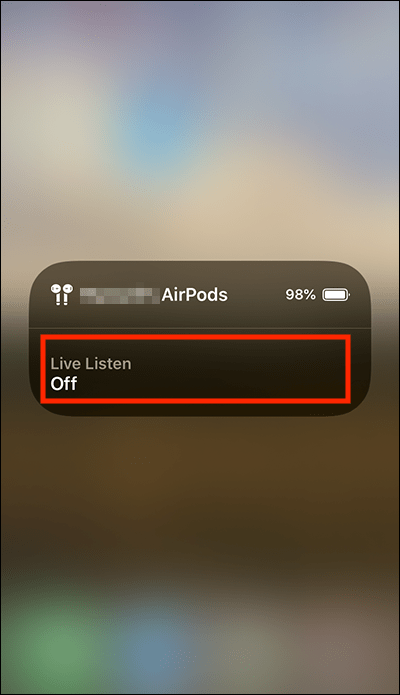Call our helpline
0300 180 0028In this article
How to enable Live Listen
Using Live Listen
How to enable Live Listen
- Open the Settings app
 .
. - In the Settings app, select Control Centre from the list.
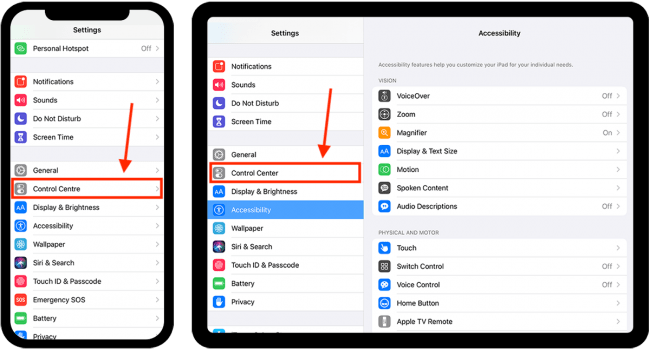
- On the Control Centre screen, select Customise Controls.
- On the Customise screen, scroll down to the More Controls section.
- Select the green + (plus) button next to Hearing to add it to the active Control Centre items.
Using Live Listen
- Connect your AirPod headphones to your device.
- Open Control Centre:
- On iPhone X or later and iPads: Swipe down from the top-right corner of the screen.
- On iPhone 8 or earlier and iPod Touch: Swipe up from the bottom of the screen.
- Select the Live Listen icon
.
- In the AirPods window, select Live Listen to turn it on.
- Tap Live Listen again to turn it off.
Need some more help?
Call our helpline 0300 180 0028 or email enquiries@abilitynet.org.uk
Need free IT Support at Home?
If you are older or disabled and need IT support at home, you can book a free home visit.