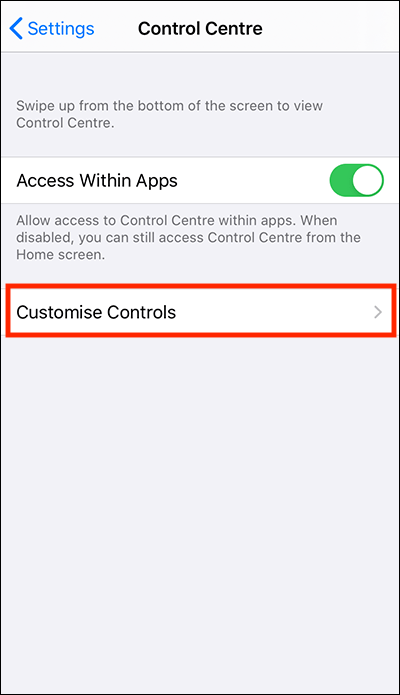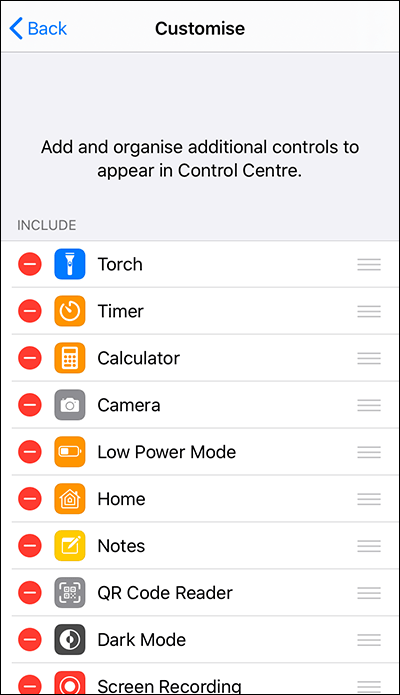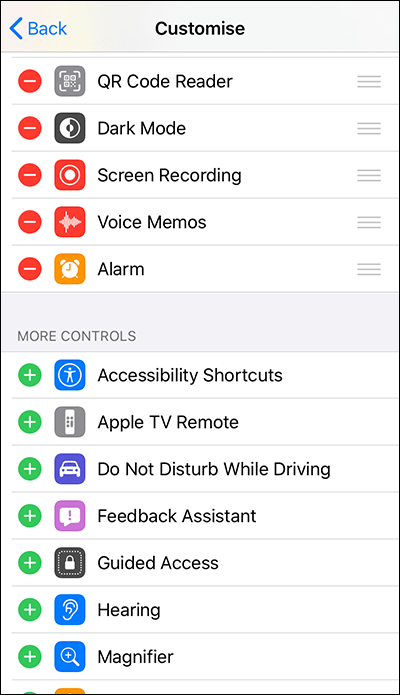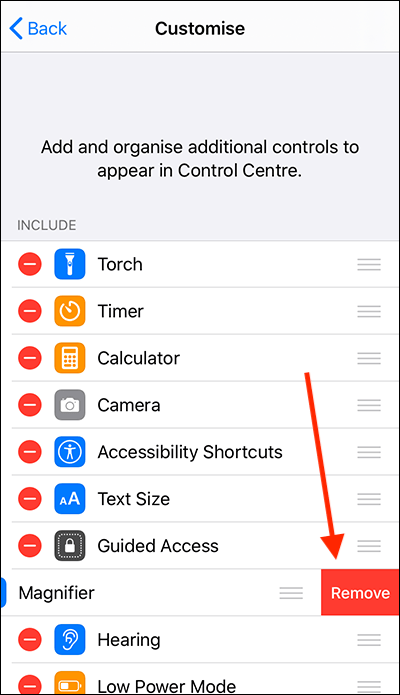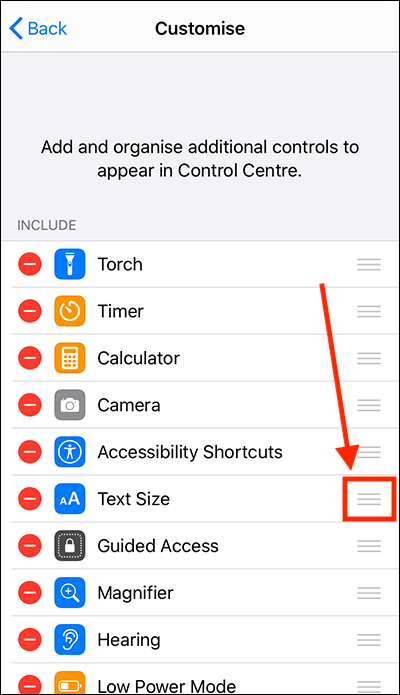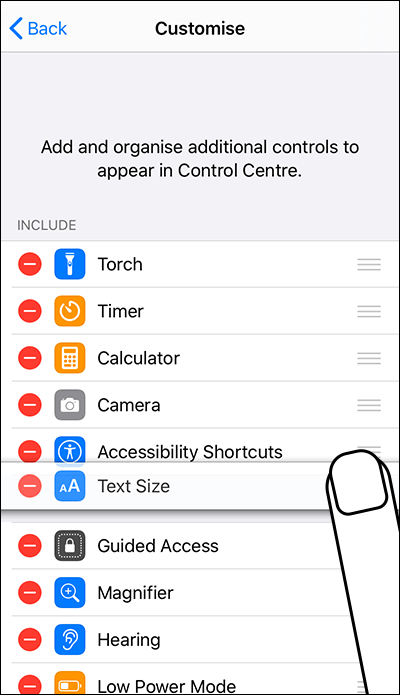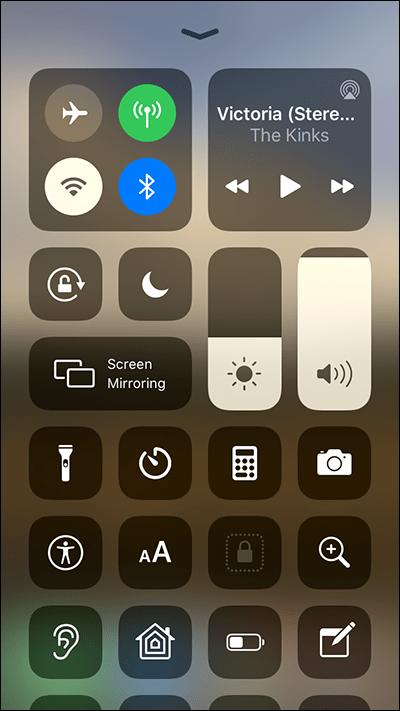- Accessibility Shortcut – A button to launch any of the accessibility features you have set up to use with the triple-click Home button shortcut.
- Guided Access – Guided Access restricts users to pre-defined processes within a single app.
- Magnifier – Use your device as a magnifying glass.
- Hearing - Use Apple's wireless AirPod headphones as hearing aids.
- Text Size – Increase the size of text in system menus and within many apps.
In the article
Adding, removing, and reordering items in the Control Centre
Using the Control Centre
Adding, removing, and reordering items in the Control Centre
- Open the Settings app
 .
. - In the Settings app, select Control Centre from the list.

- On the Control Centre screen, select Customise Controls.
- The Customise screen lists all the items you can use with the Control Centre. The Include section contains the items that currently appear in the Control Centre. The More Controls sections at the bottom of the screen shows additional items that you can add.
Adding items to the Control Centre
- Scroll down to the More controls section.
- Select the green + (plus) button next to an item you want to add to the Control Centre.
Removing items from the Control Centre
- In the Include section, select the red – (minus) button next to an item you want to remove from the Control Centre.
- Select the Remove button to move the item into the More controls section.
Re-ordering items in the Control Centre
- Touch and hold on the ‘list’ icon next to an item you would like to reorder.
- The selected item will pop out of the list. Drag the items to where you would like it to appear in the list and lift your finger off the screen to release it.
Using the Control Centre
- Open Control Centre:
- On iPhone X or later and iPads: Swipe down from the top-right corner of the screen.
- On iPhone 8 or earlier and iPod Touch: Swipe up from the bottom of the screen.
- Select the item you would like to use.
Need some more help?
Call our helpline 0300 180 0028 or email enquiries@abilitynet.org.uk
Need free IT Support at Home?
If you are older or disabled and need IT support at home, you can book a free home visit.