Activating Night light
To activate this feature;
- Open the Settings app by pressing the Windows logo key
 + I on the keyboard.
+ I on the keyboard. - In the Settings app, select ‘System’.
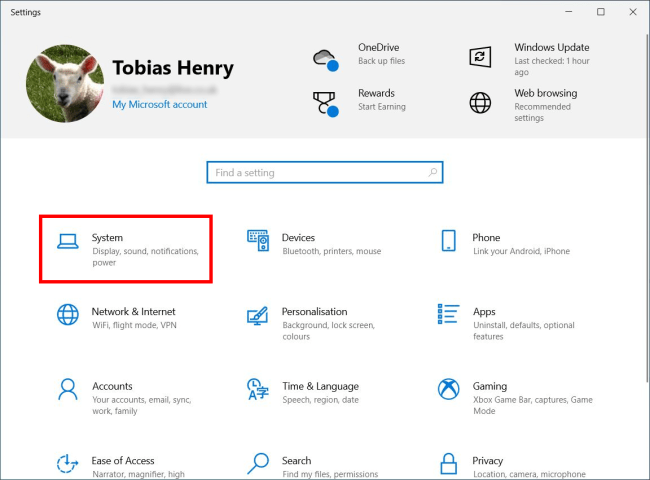
- On the System settings screen, select ‘Display’ in the left-hand column.
- On the right of the screen, click or tap the On/Off toggle switch underneath ‘Night light’.

Night light settings
By default, ‘Night light’ is scheduled to be active from sunset to sunrise. You can change this and other settings by clicking the link titled ‘Night light settings’.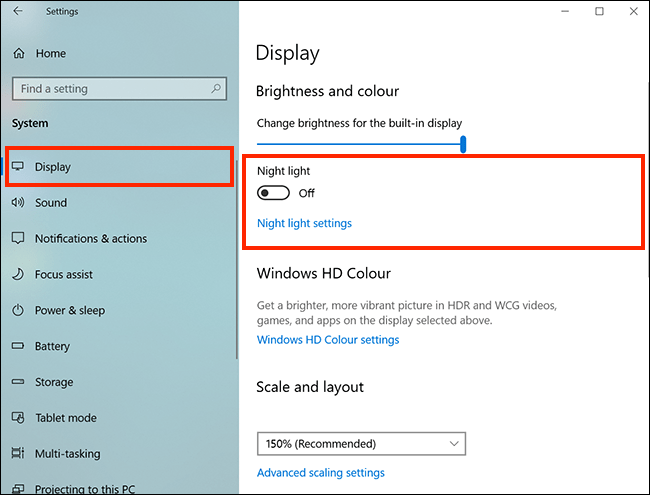
Turn Night light on now
If you would like to enable Night light immediately, click the button labelled ‘Turn on now’.
Increase or decrease the amount of blue light
To alter the amount of blue light emitted by the screen, adjust the slider labelled ‘Strength’. Adjusting the slider to the left reduces blue light, making the screen appear redder and less bright. Adjusting the slider to the right increase blue light, making the screen appear bluer and brighter.

Schedule Night light
By default, the ‘sunset to sunrise’ schedule is turned on. To disable it, click or tap the On/Off toggle switch labelled ‘Schedule night light’.
If you’d like to set your own schedule for when Night light is active, select the ‘Set hours’ option and enter the times you would like it to turn on and turn off.

Activating Night light in the Action Centre
You can turn Night Light on and off in the Action Centre. To do so;
- Click or tap the ‘Action Centre’
 icon on the taskbar.
icon on the taskbar. - Click or tap the ‘Night light’ tile.
Note: You can right-click on the ‘Night light’ tile to open the Night light settings window.
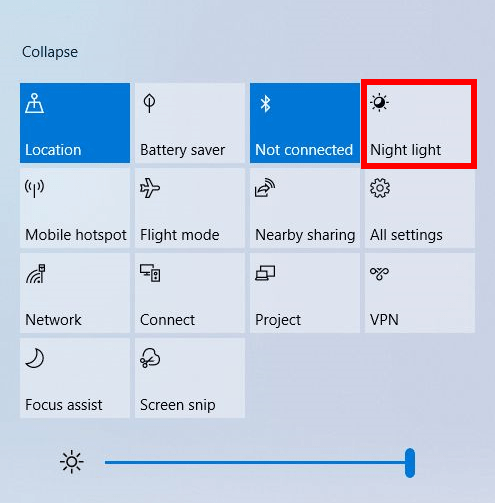
Note: If this does not work it could be because your computer settings are managed by someone else (an IT department or administrator for example). If this is the case you will need to contact them to access these settings or for further help.