To slow down your mouse’s double-click speed
- Open the Settings app by pressing the Windows logo key
 + I on the keyboard or via Start Menu > Settings.
+ I on the keyboard or via Start Menu > Settings. - In the Settings app, select Devices.
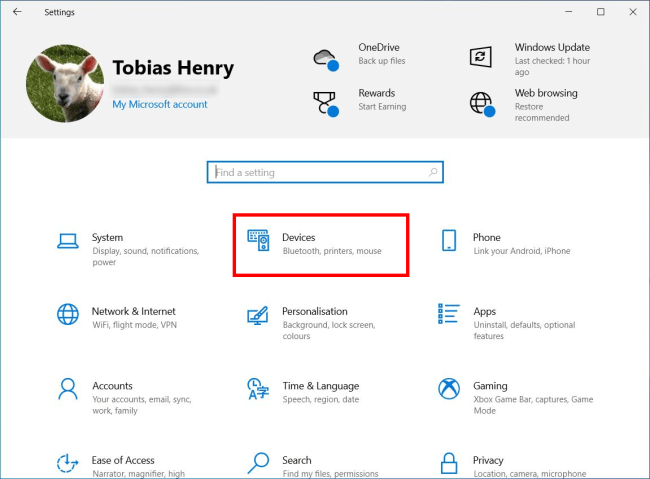
- On the next screen, select Mouse in the left column.
- Under Related settings in the right column, click Additional mouse options.
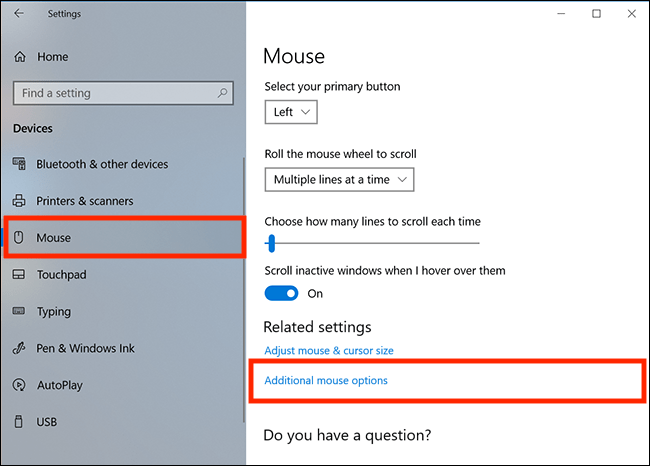
- In the Mouse Properties window that appears, select the Buttons tab.
- In the Double-click speed section adjust the speed slider to set a more comfortable speed.
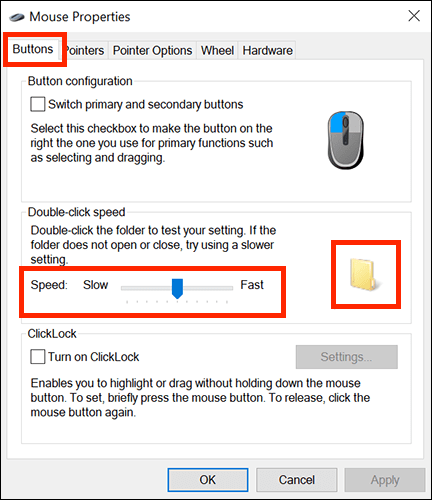
- You can test your setting by double-clicking on the folder icon.
- When you are happy with your settings click the X close button in the top-right of the window
Note: If this does not work it could be because your computer settings are managed by someone else (an IT department or administrator for example) in which case you will need to contact them to access these settings or for further help.
Need some more help?
Call our helpline 0300 180 0028 or email enquiries@abilitynet.org.uk
Need free IT Support at Home?
If you are older or disabled and need IT support at home, you can book a free home visit.