To enable Sound Sentry
- Open the ‘Ease of Access’ settings by pressing the ‘Windows logo key’
 + ‘U’ on the keyboard or via Start Menu > Settings > Ease of Access (see the article Open Accessibility Preferences on this website for more information.)
+ ‘U’ on the keyboard or via Start Menu > Settings > Ease of Access (see the article Open Accessibility Preferences on this website for more information.) - In the Ease of Access window, select ‘Audio’ from the Hearing section in the left column.
- Under ‘Show audio alerts visually’ in the right column, activate the drop-down menu labelled ‘Select how visual alerts for notifications are displayed’ and select from the following options:
- No visual alert
- Flash the title bar of the active window
- Flash the active window
- Flash the entire screen
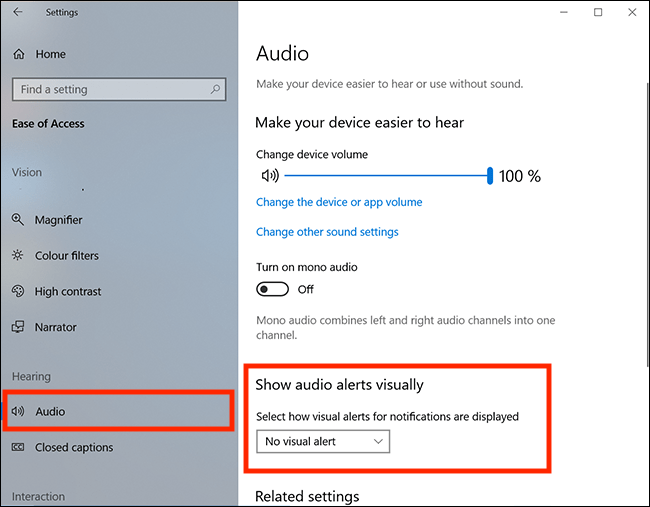
- When you are happy with your settings click the ‘X’ close button in the top-right of the settings window
Note: If this does not work it could be because your computer settings are managed by someone else (an IT department or administrator for example) in which case you will need to contact them to access these settings or for further help.
Need some more help?
Call our helpline 0300 180 0028 or email enquiries@abilitynet.org.uk
Need free IT Support at Home?
If you are older or disabled and need IT support at home, you can book a free home visit.