Short guide
- Open the Ease of Access settings by pressing the Windows key + U.
- Under Explore all settings, select Make the computer easier to see.
- Under Make things on the screen larger, select Change the size of text and icons.
- On the next screen there are two options. Click the button next to Medium to make text and icons larger on the screen.
- Click Apply then press the Enter key to accept your changes. You may have to restart your computer before they take effect.
Before and after
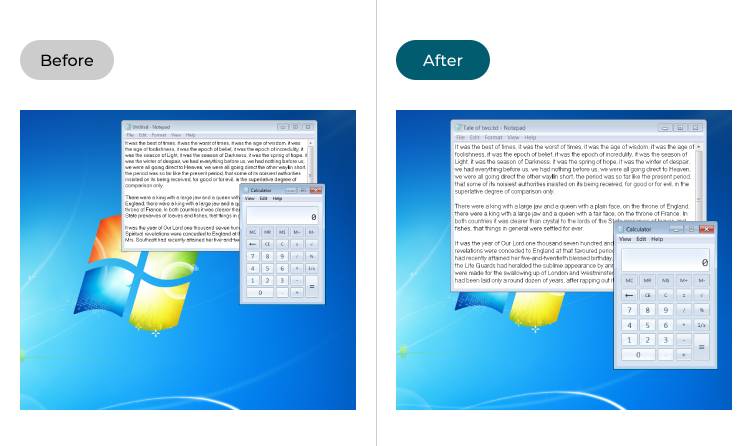
This section takes you step-by-step through making text and icons larger in Windows 7, with pictures of the screens to help.
Open the Ease of Access settings
1. Open the Ease of Access settings by pressing the Windows key ![]() + U. Alternatively, click the Start button, then Control Panel, then Ease of Access, then Ease of Access Centre.
+ U. Alternatively, click the Start button, then Control Panel, then Ease of Access, then Ease of Access Centre.
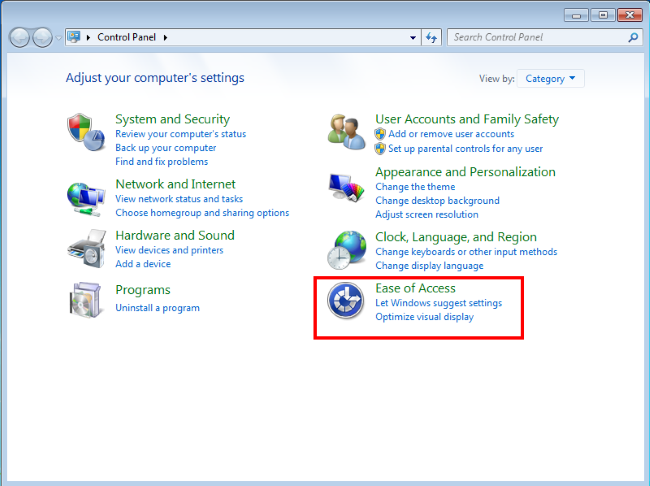
Click Make the computer easier to see
2. Look under Explore all settings and click Make the computer easier to see.
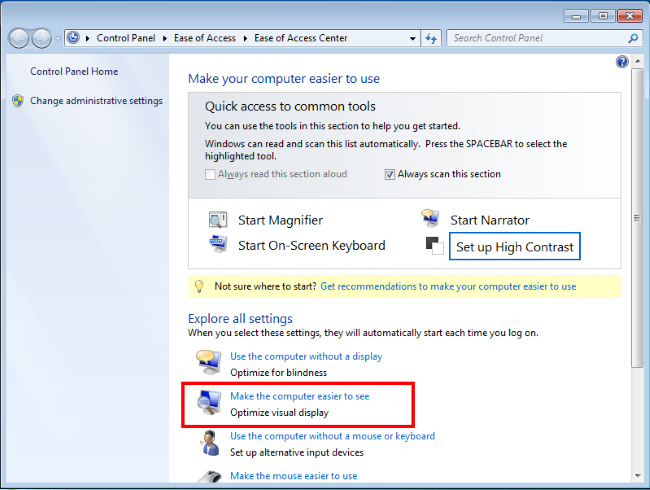
Click on Change the size of text and icons
3. Scroll down to Make things on the screen larger and click on Change the size of text and icons.
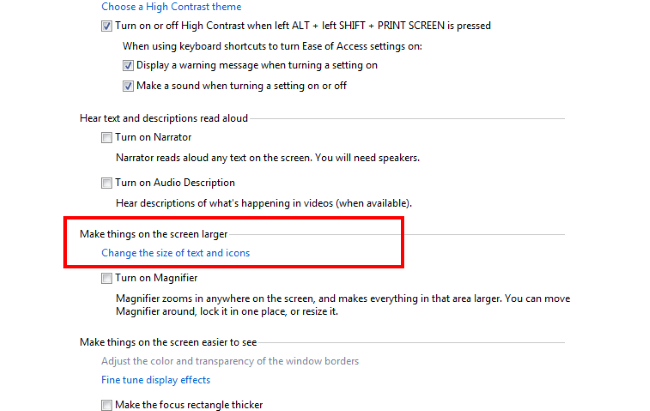
Switch to the Medium size
4. On the next screen there are two options, Smaller – 100% and Medium – 125%. Click the button next to Medium to increase the size of text and icons or click the button next to Smaller to go back to the original size. Click Apply then press the Enter key to accept your changes. You may have to restart your computer before they take effect.
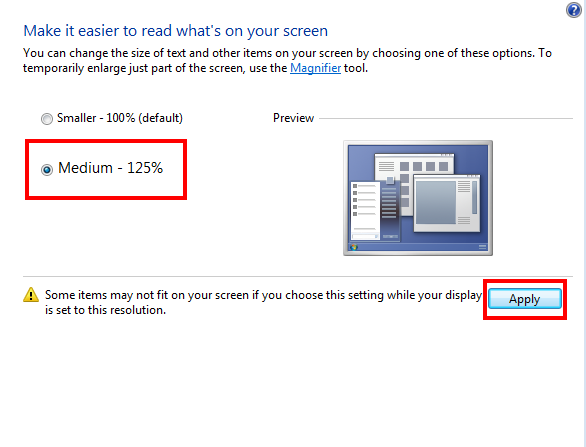
Note: If this does not work it could be because someone else manages your computer settings (an IT department or administrator). If this is the case, you will need to contact them to access these settings or for further help.