Zoom works everywhere, including the Home, Lock, Spotlight screens and even with applications you purchase from the App Store.
To activate the Accessibility features on your device:
- Select Settings + General + Accessibility.
- To use the Zoom function, press the Zoom option under Vision.
- Press the On/Off switch to On for Zoom.
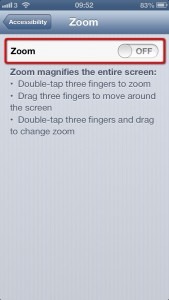
Gestures
Using different gestures with Zoom you can select and magnify your device's screen.
- Drag three fingers around the screen to scroll the view area.
- Do a three finger double tap and, without taking your fingers off after the second tap, drag them up or down the screen to zoom between 100% and 500%.
You can continue using the familiar flick, pinch, tap, and other iOS gestures to run your favorite applications.
Need some more help?
Call our helpline 0300 180 0028 or email enquiries@abilitynet.org.uk
Need free IT Support at Home?
If you are older or disabled and need IT support at home, you can book a free home visit.