TalkBack provides spoken feedback as you navigate around the screen, by describing your actions and informing you of any notifications.
To enable the Accessibility shortcut:
- Open the ‘Accessibility Settings’: Settings > Accessibility. (See the article Open Accessibility Preferences on this website for more information.)
- Scroll down and tap on ‘Accessibility shortcut’. Fig 1.
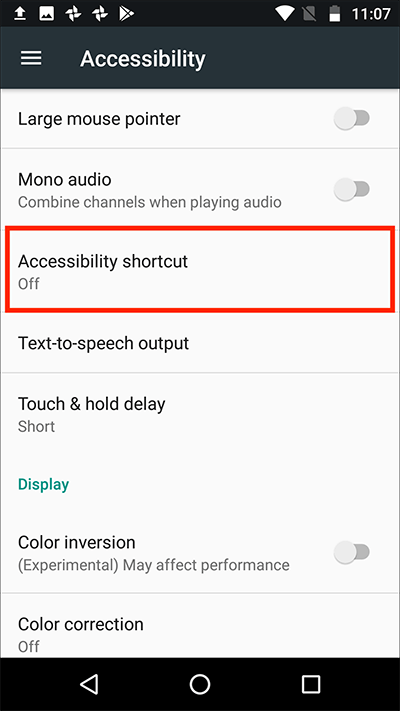
Fig 1 - Tap the toggle switch to turn on the Accessibility Shortcut. Fig 2.
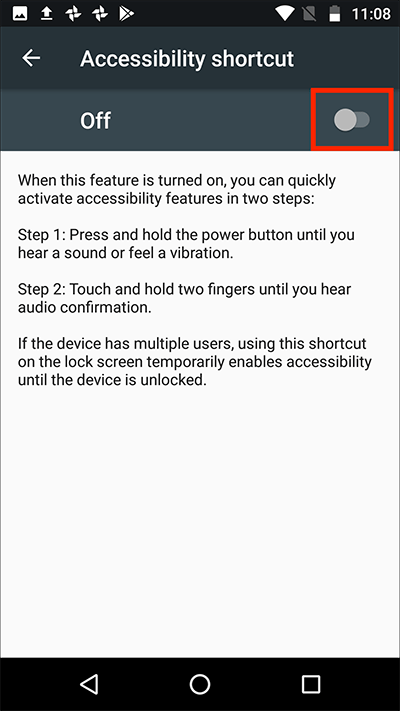
Fig 2 - Press the ‘home button’ to return to the home screen.
To activate TalkBack using the accessibility shortcut:
- Press and hold your device’s power button until you hear a sound or feel a vibration. (Note: A ‘Power off’ notification will likely appear on the screen.)
- Release the power button then touch and hold two fingers on the screen until you hear a spoken confirmation that ‘TalkBack’ has been enabled (this will take about 5 seconds).
Note: These instructions apply to the standard version of Android 7 (Nougat). Please be aware that many device manufacturers add their own customisations to the Android operating systems so you may find minor differences from the steps shown.
More information:
For more information about ‘TalkBack’ see the article: Android 7 Nougat – TalkBack on this website.
Need some more help?
Call our helpline 0300 180 0028 or email enquiries@abilitynet.org.uk
Need free IT Support at Home?
If you are older or disabled and need IT support at home, you can book a free home visit.