If the web page you are visiting is not compatiable with this feature, you can still use the Speak Screen and Speak Selection features to read aloud the text. For more information on using those features, clicked the links above.
Short guide:
- Open a web page in the Safari browser.
- Tap the AA button in the address bar.
- Tap Listen to Page.
- To open the speaking controls (speaking rate, skip forwards/backwards, play/pause), tap the speech bubble icon that appears in the address bar.
Before and after
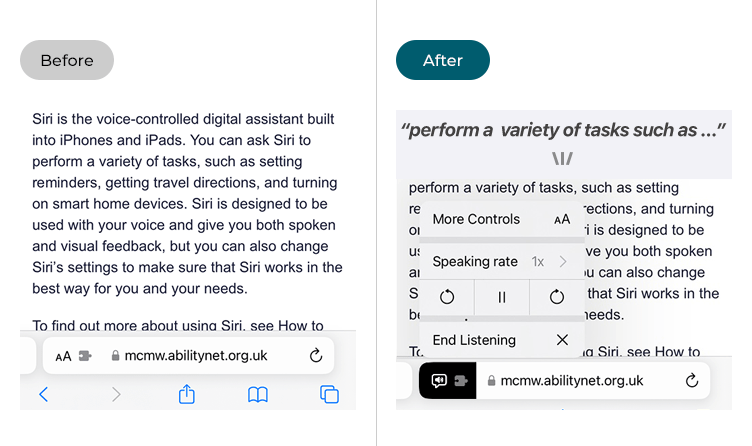
This section explains how to use Listen to web pages in the Safari browser for iOS 17, with step-by-step instructions and pictures of the screen to help.
Open the web page you want to listen to
1. Tap the Safari icon on the home screen of Apps, then open the web page you want read aloud.
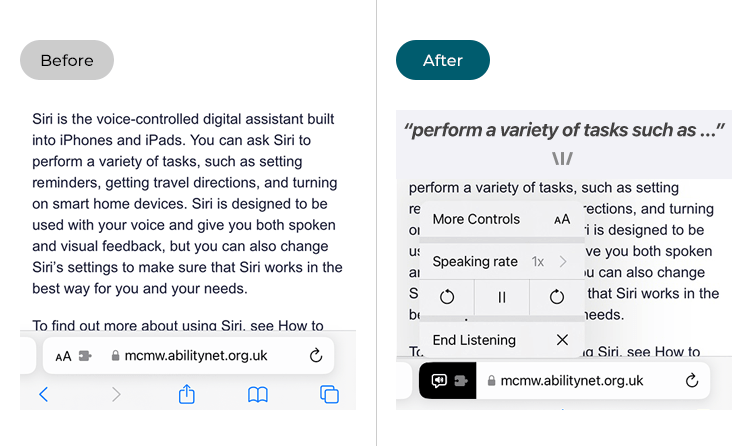
Open the web page options
2. Tap the AA button in the left-hand corner of the web browser address bar.
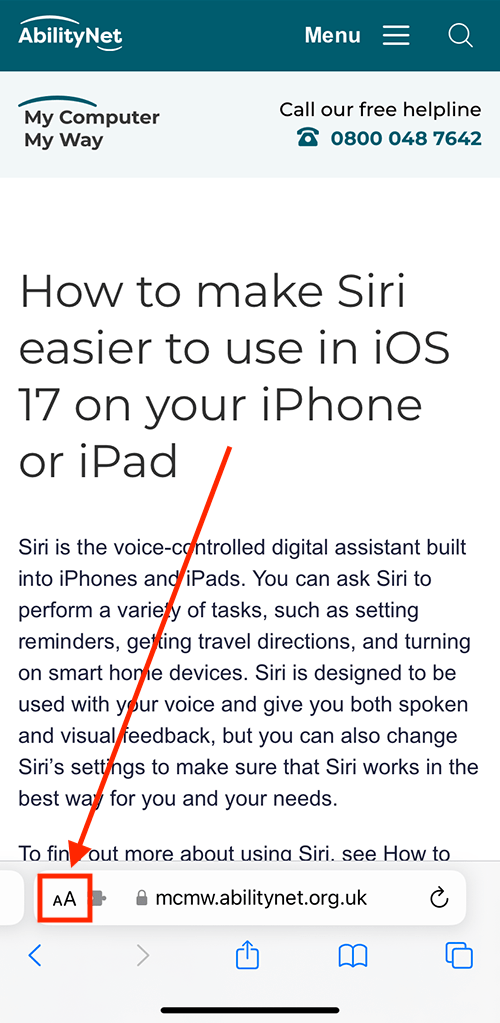
Start listening to the page
3. Tap Listen to Page. The built-in screen reader will start reading aloud the web page.
Note: If the Listen to Page option is greyed out, the feature is not available for the page you are viewing. You can still use the Speak Screen and Speak Selection screen reader options to hear the text read aloud.

Open the Listen controls
4. To open the Listen to Page speech controls (speaking rate, play/pause, skip forwards/backwards), tap the speech bubble icon in the left-corner of the browser address bar.

Using the Listen controls
5. You can use the Listen controls to change how fast the text is read, pause/play speaking, skip forward or go back to the beginning, and end listening.
To show all the web browser options again, tap More Controls AA.
