You can also quickly enable Mono Audio from the Accessibility shortcut in the System menu. For more information on enabling and using the Accessibility Shortcut, see our article How to enable the Accessibility shortcut in Chrome OS.
Short guide:
- Click on the Time widget to open the Quick Settings menu. Click on the Settings button,
- Click on the Menu button and select Accessibility. Click Audio and captions in the right-hand panel.
- Click on the toggle switch for Play the same audio through all speakers (mono audio) to turn it on.
Before and after
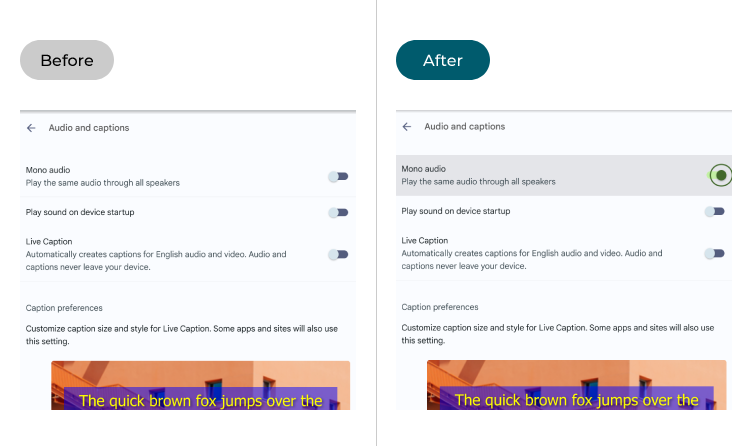
This section explains the steps you need to follow to enable mono audio in Chrome OS, with pictures of the screen to help.
Open the Settings
1. Click on the Time widget in the bottom right corner to open the Quick Settings menu. Click on the Settings button.
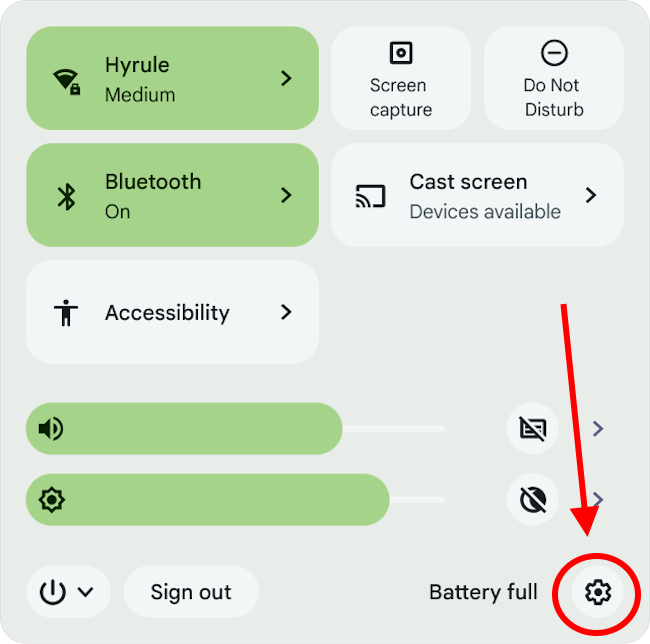
Find the Audio and captions settings
2. Click on Accessibility then select Audio and captions from the right-hand panel.
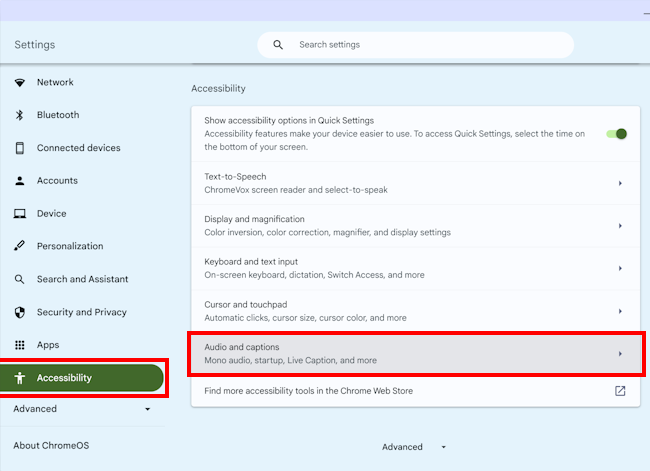
Enable mono audio
3. Click on the toggle switch for Mono audio, Play the same audio through all speakers (mono audio) to turn it on.
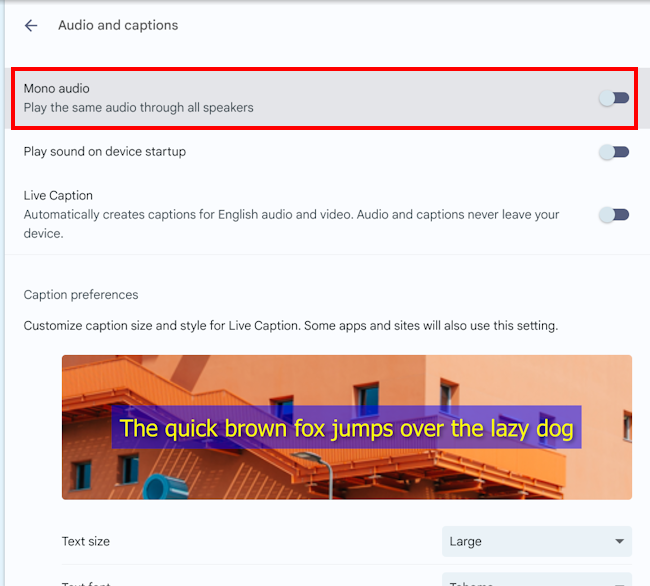
Note: If this does not work it could be because someone else manages your computer settings (an IT department or administrator). If this is the case, you will need to contact them to access these settings or for further help.