How to enable Live Listen
- Open the Settings app.
- Tap Control Centre.
- Tap Customise Controls.
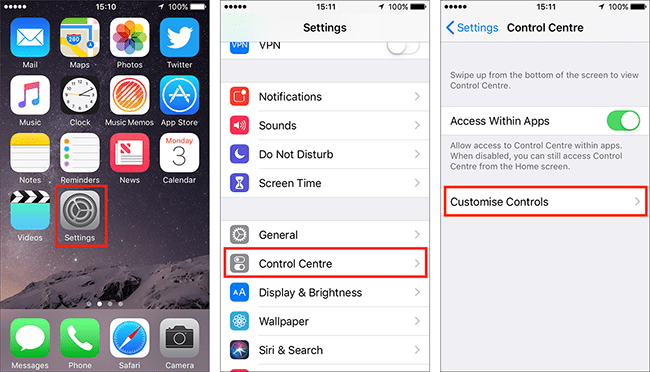
- Scroll down to the More Controls section and tap the green + (plus) icon next to Hearing to add it to the Control Centre.
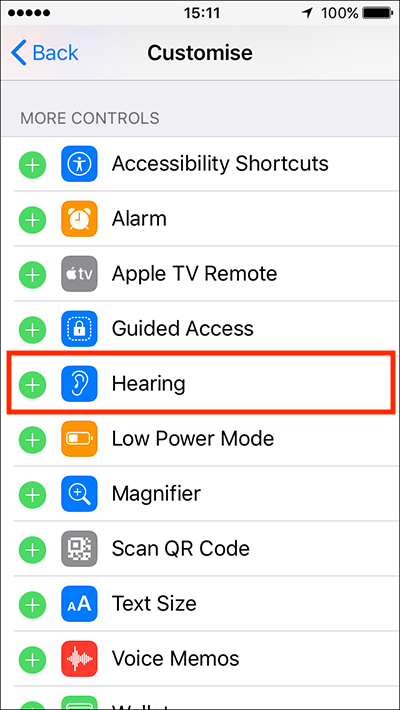
- When happy with your settings, either tap the back button in the top left of the screen or press your device’s Home button to return to the home screen.
How to use Live Listen
- Connect your AirPod headphones to your device.
- Open Control Centre by swiping up from the very bottom of the screen. (Note: On an iPhone X (or later) and iPads, swipe down from the top-right corner).
- Tap the Live Listen icon (it looks like an ear).
- Tap Live Listen to turn on.
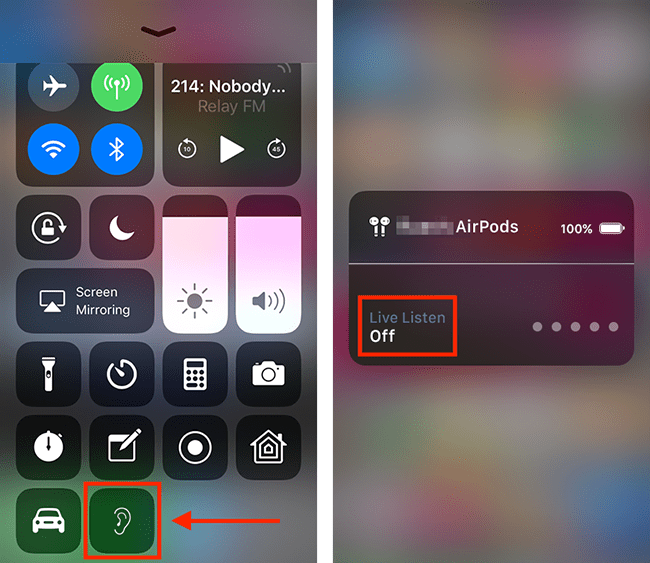
- For best results, place your iOS device as close as possible to the people/audio source that you want to hear (note: the microphone is on the bottom of the device).
- To turn Live Listen off, tap the red bar at the top of the screen, then tap Live Listen.
More information
For more information about using Control Centre see the article Control Centre – iPhone/iPad/iPod Touch iOS 12 on this website.
Need some more help?
Call our helpline 0300 180 0028 or email enquiries@abilitynet.org.uk
Need free IT Support at Home?
If you are older or disabled and need IT support at home, you can book a free home visit.