This feature can be used in combination with other accessibility settings such as ‘Bold Text’, ‘Colour Filters’ and ‘Invert Colours’.
- Open the ‘Accessibility Settings’: Settings > General > Accessibility. (See the article Open Accessibility Preferences on this website for more information.)
- Under the ‘Vision’ section, tap ‘Increase Contrast.
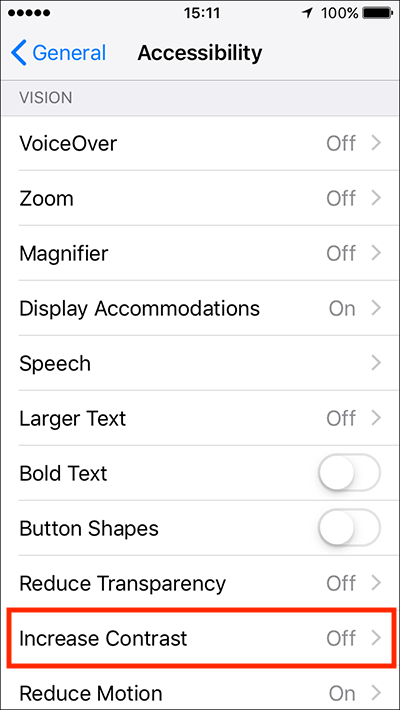
- Tap the on/off toggle switch next to 'Increase Contrast'.
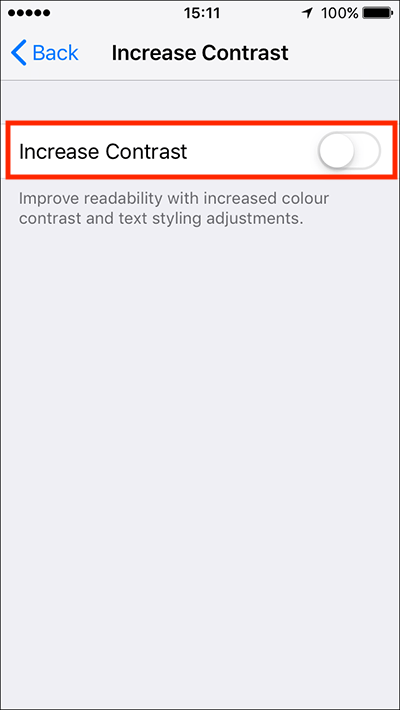
- When you are happy with your settings, either tap the back button in the top left of the screen to return to the main ‘Accessibility’ settings screen or press your device’s ‘Home’ button to return to the home screen.
More information:
Need some more help?
Call our helpline 0300 180 0028 or email enquiries@abilitynet.org.uk
Need free IT Support at Home?
If you are older or disabled and need IT support at home, you can book a free home visit.